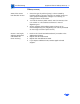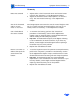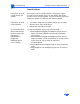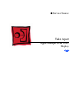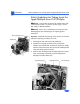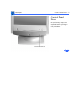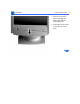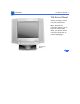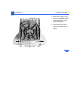Specifications
Troubleshooting Symptom Charts/Geometry - 6
Geometry
Raster not centered 1 Adjust either or both horizontal center and vertical center
controls. See “Geometry” in the Adjustments chapter.
2 Adjust the horizontal center switch (SW701 on version G
only). See “Horizontal Centering” in the Adjustments
chapter.
Size of the horizontal
and/or vertical
raster is incorrect
Use the appropriate size controls to set the vertical height to 200
mm (7.9 inches) and the horizontal width to 270 mm (10.6
inches). Refer to “Geometry” in the Adjustments chapter.
One or both sides of
the raster is bowed
1 To minimize the bowing, perform the “Pincushion”
procedure in the Geometry section of the Adjustments
chapter. Keep in mind that there is some allowed tolerance
and the setting will NOT always be perfect.
2
Important:
As mentioned in step one, some degree of bowing
is still considered to be within tolerance. If you have any
doubts, contact Apple Technical Support before replacing a
board that may not fix the problem.
3 Replace the main deflection board.
Raster is narrower or
wider at the top of the
screen than at the
bottom
1 To set the keystone control for optimum screen performance,
perform the “Keystone” procedure in the Geometry section
of the Adjustments chapter. Keep in mind that there is some
allowed tolerance and the setting will NOT always be perfect.
2
Important:
As mentioned in step one, some trapezoidal
imperfection is still considered to be within tolerance. If you
have any doubts, contact Apple Technical Support before
replacing a board that may not fix the problem.
3 Replace the main deflection board.