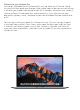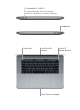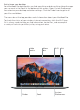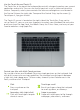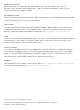Quick start Guide
Back up your data
You can wirelessly back up your MacBook Pro using Time Machine with an
AirPort Time Capsule (sold separately). Open System Preferences and click the
Time Machine icon to get started.
An important note
Please read this document and the safety information in the MacBook Pro Info guide
carefully before you first use your computer.
Learn more
To view the MacBook Pro Essentials guide in iBooks, open iBooks, then search for
“MacBook Pro Essentials” in the iBooks Store. You can also find information, watch
demos, and learn about MacBook Pro features at www.apple.com/macbook-pro.
Help
You can find answers to your questions, as well as instructions and troubleshooting
information, in Mac Help. Click the Finder icon, click Help in the menu bar, and
choose Mac Help or “Get to Know Your Mac.”
macOS Utilities
If you have a problem with your MacBook Pro, macOS Utilities can help you restore
your software and data from a Time Machine backup or reinstall macOS and Apple
apps. If your MacBook Pro detects a problem, open macOS Utilities by restarting
your computer while holding down the Command and R keys.
Support
For comprehensive support information, go to www.apple.com/support/macbookpro.
Or to contact Apple, go to support.apple.com/contact.
Not all features are available in all areas.
TM and © 2017 Apple Inc. All rights reserved. Designed by Apple in California.
Printed in XXXX. 034-02090-A