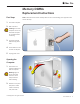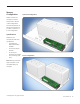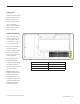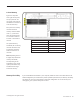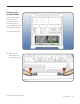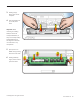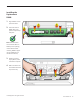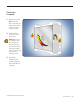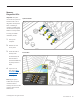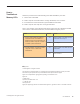Mac Pro Memory DIMMs Replacement Instructions First Steps 1 Shut down computer. 2 Wait 10 minutes. Note: Follow these instructions carefully. Failure to do so could damage your equipment and void its warranty. Warning: Parts inside computer can be very hot. Allow computer to cool down before continuing. 3 Unplug all external cables except power cord. 4 Touch metal PCI cover on back of computer. 5 Unplug power cord.
Memory Configuration Quad-Core Configuration DIMMs reside on the computer’s processor board, which is laid out in two configurations. Check the illustrations on this page to determine if you have a quad-core or 8-core configuration.
Filling Slots If you are installing DIMMs that are of the same size, follow the order in the tables on pages 3 and 4. If you are installing different-size DIMMs, also refer to “Memory Slot Utility” on page 4. Quad-Core Memory Quad-core computers have four memory slots. You can install 1 GB or 2 GB DIMMs for a total of up to 8 GB of memory. The processor’s memory controller has three memory channels. DIMM slots 1 and 2 have their own channels; slots 3 and 4 share a channel.
8-Core Memory Eight-core computers have eight memory slots, four per processor. You can install 1 GB, 2 GB, or 4 GB DIMMs for a total of up to 32 GB of memory. Each processor’s memory controller has three memory channels. DIMM slots 1, 2, 5, and 6 have their own channels; slots 3 and 4 share a channel and slots 7 and 8 share a channel. For optimal memory bandwidth, all six memory channels should be used, and memory should be balanced across the six channels.
Removing the Installed DIMM Because memory DIMMs are installed on the computer’s processor board, before you can remove a DIMM, you must remove the processor tray. 1 Locate processor tray. 2 Press down and release 2 latches on front of processor tray. © 2009 Apple Inc. All rights reserved. 073-1246 Rev.
3 Holding tray by latches, lift it out of computer. 4 Place tray DIMM side up on soft, clean cloth. Important: When removing or installing DIMM, be careful of nearby heatsink fins, as they can be sharp. Always handle DIMM only by the edges. Do not touch its connectors or any components. 5 Open ejectors on DIMM slot by pushing them out to the sides. 6 Holding DIMM by edges, remove it from processor board. © 2009 Apple Inc. All rights reserved. 073-1246 Rev.
Installing the Replacement DIMM 1 Align DIMM in slot on processor board. 2 Push both ends of DIMM down until ejectors snap back up into place. Note: If a black sticker covers barcode label on DIMM you are replacing, remove sticker before returning DIMM to Apple. (Service DIMMs do not include black sticker.) 3 Holding processor tray by latches, lower it back into computer. 4 Make sure latches are closed flush with front of processor tray. © 2009 Apple Inc. All rights reserved. 073-1246 Rev.
Closing the Computer 1 Replace access panel. Note: Make sure latch is up before you replace panel. If latch is down, panel will not seat correctly. 2 Push latch down to close and secure access panel. Warning: Never turn on computer unless all its internal and external parts are in place and it is closed. Operating computer when open or missing parts can cause damage or injury. 3 Verify DIMM installation using “Memory Diagnostic LEDs” information on next page. © 2009 Apple Inc. All rights reserved.
Memory Diagnostic LEDs Important: The quadcore and 8-core processor boards include a set of diagnostic memory LEDs. After re-installing or replacing a DIMM, always use the LEDs to verify the DIMM is correctly seated. Quad-Core LEDs To verify your DIMM installation, do this: 1 Start up the computer. 2 Remove the side access panel. 3 Check the bank of memory LEDs. 8-Core LEDs An illuminated, red LED indicates its associated DIMM may be poorly seated or failed.
How to Troubleshoot Memory LEDs Follow this procedure when troubleshooting each DIMM identified by a red LED: 1. Remove and reseat DIMM. 2. Restart computer. If associated LED is no longer illuminated, issue is resolved. 3. If associated LED remains illuminated, replace DIMM with new DIMM. 4. Restart computer and verify LED is no longer illuminated. There is one exception.