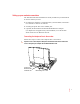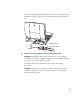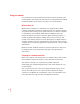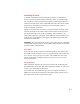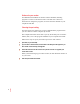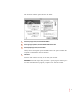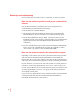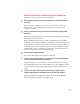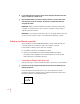Setting up your modem’s connections The PowerBook G3 Internal Modem is already installed in your PowerBook.
The label for the combination Ethernet/internal modem card shows the two icons illustrated below. (Some models of the PowerBook have an Ethernetonly card, which does not provide a modem connection.) G/W Ethernet/modem card label 2 Locate the telephone cord that came with your computer. Be sure that the phone cord is a single-line, two-wire type. 2 visible wires Single-line telephone cord IMPORTANT Use the telephone cord that came with your computer or an equivalent single-line telephone cord.
If you are using the adapter cable, plug it into the modem port. Then plug the telephone line into the adapter, in the connector labeled with the telephone icon. W Telephone connector G Ethernet connector Y-adapter 4 Plug the other end of the telephone cord into your telephone wall socket. IMPORTANT The telephone line must be an analog line—the type used in residences. Do not connect a digital telephone line to the modem, because the wrong type of line could damage the modem.
Using your modem It’s a good idea to become familiar with a modem’s general operations. This section explains what modems do and shows how to designate the PowerBook G3 Internal Modem in the software you plan to use with the modem. What modems do Modems allow computers to communicate over telephone lines. While computers manipulate information in digital format, most telephone systems carry information as analog (wave) signals.
Determining the speed A modem communicates with the computer to which it is connected (by means of a cable), and with another modem (by means of a telephone line). The computer-to-modem communication speed is generally faster than the modem-to-modem speed, often considerably faster. The “advertised” modem speed, such as 33,600 bits per second (bps), is the maximum speed for modem-to-modem connections. Initially, your modem tries to connect to another modem at its fastest speed, which is 33,600 bps.
Software for your modem Your Macintosh PowerBook has modem software installed, including programs to connect to the Internet and to send and receive faxes. For instructions on using these programs, see their electronic manuals on your computer’s hard disk. Choosing the port setting You must specify the modem port to each communications program before you can connect to another computer by modem.
The Location window opens, like the one below. 5 In the Port pop-up menu, choose Internal Modem. 6 In the Type pop-up menu, choose PowerBook G3 Internal 33.6. 7 In the Speed pop-up menu, choose 57600. Always choose the highest speed available. This is the speed at which the computer communicates with the modem. 8 Click Save. Now the AOL software is ready to use with your modem.
Modem tips and troubleshooting If your modem does not make a call or a connection, try these procedures. Make sure the modem is specified correctly in your communications software. The modem information you should provide in the setup portion of a communications program includes the following: m The modem port is Internal Modem. m The modem’s name is PowerBook G3 Internal 33.6 or PowerBook G3 Internal Modem in the list of modems for a communications program. m The modem initialization string is AT&F.
Make sure the modem is communicating with the telephone line. Follow these steps to test the telephone connection. 1 Open the Monitors & Sound control panel and check that the volume is set above the lowest mark. By increasing the volume, you can verify both that there is a dial tone when you try to open communications and that the modem can dial telephone numbers. 2 Open your communications program and enter terminal mode (if the program offers this feature).
6 If your modem still has no dial tone, see the service and support information that came with your computer for a number to call. 7 When the modem makes a connection to another modem, it is normal to hear several clicks during the process of connecting. The clicks do not indicate that anything is wrong with the modem. IMPORTANT When you have established a modem connection with another computer or an online service, do not put the computer to sleep. Doing so will disconnect the modem.
2 Locate the Ethernet cable that came with your computer (or an equivalent cable with a modular RJ-45 connector) and connect one end of the cable to the network. You can connect a modular (twisted-pair or 10Base-T) Ethernet cable. A shielded Ethernet cable is supplied with your computer. Consult a network administrator or other expert if you need help making the network connection. 3 Connect the free end of the Ethernet cable to the connector on the card.
4 Start up the PowerBook, if it is not already on. 5 To use your Ethernet connection, open the AppleTalk control panel and choose Ethernet from the “Connect via” pop-up menu. If you want to use a TCP/IP-based application, make sure that the TCP/IP control panel is configured appropriately. For more detailed instructions on using the network control panels, see the Networks topic area of Mac OS Help.
2 Locate the adapter that came with your computer and connect the single end of it to the card. W Telephone connector G Ethernet connector Y-adapter 3 Attach the telephone cord and Ethernet cable to the appropriate connectors in the adapter. The adapter has Ethernet and modem icons that indicate which connector to use for the cable and cord. 4 Start up the computer (if it is not already on) and set up your software to use the modem and Ethernet connections.
Technical specifications Internal standards compliance Modem m ITU V21 300 bps Full-duplex m ITU V22 1200 bps Full-duplex m ITU V22 bis 2400 bps Full-duplex m ITU V23 1200/75-75/1200 bps Full-duplex m ITU V32 bis 14400 bps Full-duplex m ITU V34 (ANNEX12) 33600 bps Full-duplex m U.S.
Data communications standards m 33600, 31200, 28800, 26400, 24000, 21600, 19200, 16800, 14400, 12000, 9600, 7200, 4800, 2400 bps ITU V.34 (ANNEX12) m 14400, 12000, 9600, 7200, 4800 bps ITU V.32 bis m 9600, 4800 bps ITU V.32 m 2400 bps ITU V.22 bis m 1200 bps Bell 212A m 1200 bps ITU V.22 m 1200/75 bps ITU V.23 m 75/1200 bps ITU V.23 m 300 bps ITU V.21 m 300 bps Bell 103 Group 3 fax communication standards m 2400, 4800 bps ITU V.27 ter m 7200, 9600 bps ITU V.
Dialing capability m Tone/pulse dialing m Auto or manual dialing and answering Data transmission and format m Full- or half-duplex operation m Asynchronous or framed modes m Character formats: m 5, 6, 7, 8 data bits m 1 or 2 stop bits m Odd, even, or no parity 16
Macintosh PowerBook Internal Modem/Ethernet User’s manual for Macintosh PowerBook G3 computers
K Apple Computer, Inc. © 1997 Apple Computer, Inc. All rights reserved. Under the copyright laws, this manual may not be copied, in whole or in part, without the written consent of Apple. Your rights to the software are governed by the accompanying software license agreement. The Apple logo is a trademark of Apple Computer, Inc., registered in the U.S. and other countries.
Contents Communications regulation information v Setting up your modem’s connections 1 Connecting the telephone line to the modem 1 Using your modem What modems do 4 4 Preparing for a modem connection Determining the speed Error control 4 5 5 Data compression 5 Software for your modem 6 Choosing the port setting 6 Modem tips and troubleshooting 8 Make sure the modem is specified correctly in your communications software. 8 Make sure the modem is selected in the communications program.
Setting up your Ethernet connection 10 Connecting an Ethernet cable to the card 10 Using Ethernet and a modem at the same time Technical specifications Internal standards compliance Modem Fax 14 14 14 14 General 14 Command set 14 Data communications standards 15 Group 3 fax communication standards Error control 15 Data compression 15 Dialing capability 16 Data transmission and format iv 16 15 12
Communications regulation information FCC statement This equipment has been tested and found to comply with the limits for a Class B digital device in accordance with the specifications in Part 15 of FCC rules. See instructions if interference to radio or television reception is suspected. Radio and television interference The equipment described in this manual generates, uses, and can radiate radio-frequency energy.
VCCI Class 2 statement Notify your telephone company Some telephone companies require that you notify the local business office when you hook up a modem to their lines. Information you need in the United States The PowerBook G3 Internal Modem complies with Part 68 of the FCC rules. On the back of this equipment is a label that contains, among other information, the FCC registration number and ringer equivalence number (REN). If requested, provide this information to your telephone company.
The telephone company may make changes in its facilities, equipment, operations, or procedures that could affect the operation of your equipment. If this happens, the telephone company will provide advance notice in order for you to make the necessary modifications to maintain uninterrupted service. The PowerBook G3 Internal Modem will not work with party lines, cannot be connected to a coin-operated telephone, and may not work with a private branch exchange (PBX).