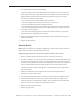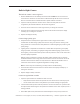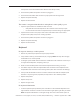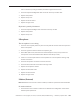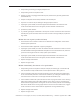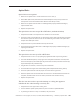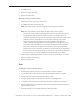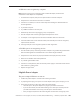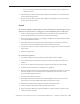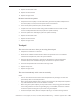Manual
MacBook Pro 17-inch (original, Core 2 Duo, 2.4/2.6GHz, 2008) Troubleshooting — Hardware Symptom Charts 19 0
Replace the left I/O ex cable.11.
Replace the left I/O board.12.
Replace the logic board.13.
Distorted sound from speakers
Verify that the sound quality is normal with known-good external speakers/headphones. If 1.
the sound quality is normal, check the speaker wire and connections.
In the Sound system preference pane, check the balance. 2.
Compare the same sound and same settings with two dierent units to make sure that 3.
sound is actually distorted. If abnormal, replace the speaker assembly.
Check the speaker wire. If damaged, replace the speaker assembly.4.
Replace the left I/O ex cable.5.
Replace the left I/O board.6.
Replace the logic board.7.
Trackpad
The cursor does not move when you are using the trackpad
Verify that no USB device is connected.1.
Boot from the Software Install and Restore DVD to verify that the issue is not software 2.
related. If the trackpad works, restore the system software.
Reset the SMC (power manager) as described in “3. Resetting the System Management
Controller (SMC)” under “Troubleshooting Tips and Tricks” in the previous section.
Check the trackpad ex cable connection to the logic board.4.
Replace the top case.5.
Replace the logic board.6.
The cursor intermittently stalls or moves erratically
Notes:
The user must touch with the surface of the trackpad with only one nger at a time and •
point directly down on the trackpad surface.
When running Apple Hardware Test or Apple Service Diagnostic, the trackpad will respond in •
very small movements of the cursor. This behavior is normal.
When using an AC power adapter, you may need to have a three prong ground to eliminate •
noise coming from the AC outlet. If a grounding plug is not available, instruct the customer
to have their palms touching the top case while using the trackpad.
Clean the trackpad surface (with the computer o) using a non-static-inducing material. 1.