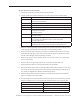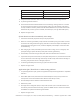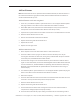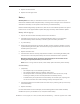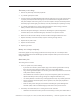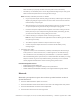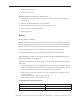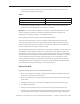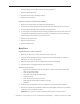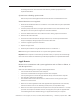Manual
MacBook Pro 17-inch (original, Core 2 Duo, 2.4/2.6GHz, 2008) Troubleshooting — Hardware Symptom Charts 180
Knowledge Base article 31077: Hard Drive Data Recovery & Warranty Implications for
important information.
System boots to ashing question mark:
Refer to the previous FlashingQuestionMark section for tools to troubleshoot this issue.
Internal hard drive not recognized:
Boot from the MacBook Pro Mac OS X Install Disc 1 which came with the system (hold down 1.
“C” key while booting).
If not the primary boot volume, use Apple System Proler to check under ‘Hardware: Serial-2.
ATA’ option to see if the system recognizes the hard drive hardware.
Check the SMART status. If the status is ‘About to Fail’ or ‘Failing,’ replace the hard drive. 3.
Reseat the hard drive ex cable.4.
Check the hard drive ex cable for damaged connectors (a connector peeled o the ex 5.
cable, for example); if damaged, replace the hard drive ex cable.
If still not recognized, replace the hard drive.6.
Replace the logic board. 7.
Reinstall system software using the MacBook Pro Mac OS X Install Disc 1. 8.
Note: Don’t forget to install both the Mac OS X system and application software.
Important: If the computer is under warranty and data recovery is required, refer to Knowledge
Base article 31077: Hard Drive Data Recovery & Warranty Implications for important information.
Apple Remote
Remote won’t communicate with system applications such as iTunes or iPhoto, or
with the optical drive.
Make sure of the following when using the (infrared) Apple Remote:
You are within 30 feet of the front of the computer.•
You have an unobstructed line-of-sight to the front of the computer.•
You are pointing the lens end of the Apple Remote directly at the front of the computer.•
The computer is powered on and awake.•
The “Disable remote control infrared receiver” check box in the Security pane of System •
Preferences is NOT checked.
Make sure the active application works with Apple Remote. Apple Remote uses Front Row, 1.
and from Front Row it can access DVD Player, iPhoto, iTunes, and QuickTime Player.
Make sure the remote is paired with the computer. Access the System Preferences -> Security 2.
pane and check “Unpair” if available. Close the Security pane, and re-pair the Apple Remote.
See Knowledge Base article 302545: Pairing your Apple Remote with your computer.