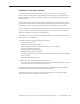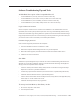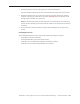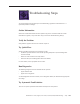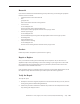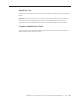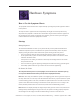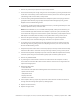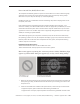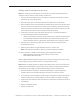Manual
MacBook Pro 17-inch (original, Core 2 Duo, 2.4/2.6GHz, 2008) Troubleshooting — Hardware Symptom Charts 167
Hardware Symptoms
How to Use the Symptom Charts
The Symptom Charts included in this chapter will help you diagnose specic symptoms related
to the product.
The steps to solve a symptom are listed sequentially. You might not need to perform every
step before the symptom is resolved. Start with the rst step, and then test for the symptom. If
the symptom persists, replace any modules you removed, go to the next step, and test again.
Continue down the list until the symptom is resolved.
Startup
Startup Sequence
The Intel-based MacBook Pro starts up very much like the previous professional Macintosh
notebook computers. If power is available to the system from the battery and/or AC power
adapter, pushing the power button will boot the system and begin the boot process.
The screen will stay dark. The sleep LED will glow solid. This will last a few seconds.•
As the system boots, a power-on self test (POST) will be performed. See • POSTErrorCodes
listed later for failure results.
If the system is not muted, you will hear a boot beep. The backlight will turn on and the •
sleep LED will turn o.
The screen will turn gray. The Apple logo will appear and then the turning gear will appear.•
The desktop pattern will show up, as well as the menu bar start populating.•
No Power, No Video
The computer will not power on (no sleep light, no fan movement, no hard drive spin-up,
no Caps Lock LED illumination when pressed, and no display illumination).
Note: After each step, check that the system is not supplying power to the logic board. If you see
the sleep LED come on or the Caps Lock LED illuminate when the key is pressed, then the system
is indeed drawing power. In this case, hold down the power button for six seconds to insure the
system is shut down before working on the machine. At this point, the issue is no longer a ‘No
Power, No Video’ problem. Move on to the Power, but No Video troubleshooting section.
Note: Examine the display carefully. An image may be barely present on the screen, but with no
backlight clearly illuminating the image. In this case, the system is working properly except for
the backlight. Use the Display:DimVideo troubleshooting section to resolve this issue.