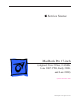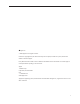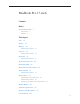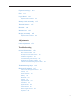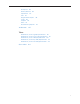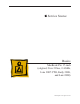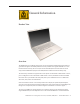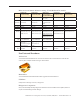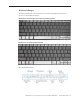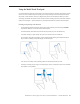Manual
MacBook Pro 17-inch (original, Core 2 Duo, 2.4/2.6GHz, 2008) Basics— General Information 10
Using the Multi-Touch Trackpad
Use the trackpad to move the pointer and to scroll, tap, double-tap, and drag. How far the pointer
moves on screen is aected by how quickly you move your nger across the trackpad. To move
the pointer a short distance, move your nger slowly across the trackpad; the faster you move
your nger, the farther the pointer moves. To ne-tune the tracking speed and set other trackpad
options, choose Apple > System Preferences, click Keyboard & Mouse, and then click Trackpad.
Existing trackpad tips and shortcuts
Forward deleting• deletes characters to the right of the insertion point. Pressing the Delete
key deletes characters to the left of the insertion point.
To forward delete, hold down the Function (fn) key while you press the Delete key.
Secondary clicking• or “right-clicking” lets you access shortcut menu commands.
To secondary click, place two ngers on the trackpad while clicking the trackpad button. If
Tap to Click is enabled, just tap two ngers on the trackpad.
You can also secondary click by holding down the Control key while you click.
Two-ngerscrolling• lets you drag to scroll quickly up, down, or sideways in the active window.
This option is on by default.