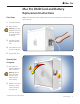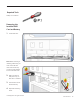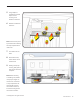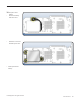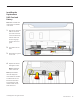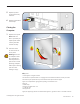Mac Pro Mac Pro RAID Card and Battery Replacement Instructions First Steps 1 Shut down computer. 2 Wait 10 minutes. Note: Follow these instructions carefully. Failure to do so could damage your equipment and void its warranty. Warning: Parts inside computer can be very hot. Allow computer to cool down before continuing. 3 Unplug all external cables except power cord. 4 Touch metal PCI cover on back of computer. 5 Unplug power cord.
Required Tools Phillips #1 screwdriver Removing the Installed RAID Card and Battery 1 Locate RAID card. Note: Before removing or installing a RAID card, you must remove all hard drives. Also remove any 12-inch PCI card blocking access to the RAID card. 2 Make sure latch on back panel is up, so that drive is unlocked. 3 Pull hard drive out of far-left drive bay. 4 Repeat for remaining drives. © 2009 Apple Inc. All rights reserved. 073-1251 Rev.
5 Using Phillips #1 screwdriver, loosen 2 captive screws securing card’s bracket to enclosure. 6 Remove bracket from enclosure. Note: Card is held in place by retention bar. Following two steps explain how to release bar. 7 Press button on PCI slider. 8 Move slider to left, which releases card’s retention bar. 9 Holding card by top corners, gently pull up and remove card from computer. Note: When removing or installing card, handle it only by the edges.
10 To replace card’s • • • battery: Disconnect battery cable from card. Remove 3 screws and lift battery from card. Install replacement battery. © 2009 Apple Inc. All rights reserved. 073-1251 Rev.
Installing the Replacement RAID Card and Battery Note: Mac Pro RAID Card must always be installed in PCI slot 4. 1 Align card’s connector with PCI slot 4 and press until connector is inserted all the way into slot. Make sure card also engages in slot 4 of PCI card guide. 2 Press button on PCI slider. 3 Move slider to right to secure card. 4 Replace PCI bracket and tighten screws. Note: Slide bracket under circled tab.
5 Replace any other PCI cards previously removed. 6 Replace all hard drives in drive bays. Closing the Computer 1 Replace access panel. Note: Make sure latch is up before you replace panel. If latch is down, panel will not seat correctly. 2 Push latch down to close and secure access panel. Warning: Never turn on computer unless all its internal and external parts are in place and it is closed. Operating computer when open or missing parts can cause damage or injury. Apple Inc. © 2009 Apple Inc.