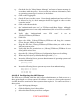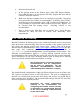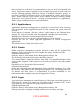Setup guide
days that would indicate the user no longer needs the account. Check the box for
“after _ failed attempts” and enter 3 or whatever is required by site policy.
Check the box for Minimum password length and enter 12 in the text field.
Check the box for “Allow the user to change the password.”
Check the box for “Require a change at next login” to force the user to select a
password at his first login to replace whatever password the administrator initially
assigned.
Check the box for “Require a change every _ days” and enter 90 in the text field or
whatever is required by site policy.
In the Home tab:
Enforcing a disk quota is recommended to prevent users from attempting a denial of
service by filling the home volume. Select the home directory in the list and enter an
appropriate value for Disk Quota.
In the Mail tab:
Click None unless the user will use this account to receive mail.
Using the Forward option is not recommended.
If Mail is to be enabled for the account, select only the Mail Access protocol (IMAP
only or POP only) to be used.
5.1.2 Group Account Settings
Groups should be created to handle users with similar access needs. For example,
creating a separate group for each office would allow an administrator to specify that
only members of a certain office can log into certain computers.
5.1.3 Computer Account Settings
Every computer on the network should be a member of a Computer List. Computers
on the network that are not assigned to a Computer List are treated as a member of
the “Guest computers” list.
After creating and populating computer lists in the List pane, restrict the groups able
to log into each computer:
Click on the Access tab.
Click “Restrict to groups below” and add only the groups that should have access to
the computer.
Deselect “Allow users with local-only accounts” depending on site policy.
5.2 Recommended Preferences Settings
Workgroup Manager allows for the configuration and enforcement of preferences at
the user, group, and computer levels. The final set of preferences a user experiences
is a combination of these. Chapters 8 and 9 of Apple’s “Mac OS X Server User
Management” guide provide a complete explanation, but generally user preferences
override computer settings and computer settings override group settings. Setting
59
UNCLASSIFIED