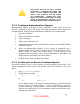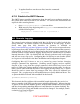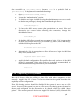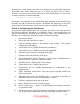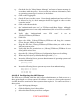Setup guide
18. Under Error Log, select “Archive every X days.” Set the frequency
according to site policy or operational need.
19. Click the Idle Users tab at the top of the pane. The following Idle Users
settings are suggested, but can be overridden by any operational need:
• Uncheck the box for “Allow clients to sleep X hours.”
• Check the box “Disconnect idle users after X minutes” and enter a
value into the text field to mitigate risk from a system accidentally left
unattended.
• Uncheck the boxes for Guests, Administrators, Registered Users, and
Idle users who have open files.
• Enter a Disconnect Message notice according to site policy.
20. Click on the green “Start Service” button to begin using the file services.
4.10.3.4 Configuring the Windows file services
If any share points are to use the SMB protocol, then the Windows file services
server must be activated and configured. Support for the SMB protocol is provided
by the open source Samba project, which is included with Mac OS X Server. For
more detailed information on configuring the Samba software, see
http://www.samba.org
. To configure Windows file services with recommended
settings:
1. Open Server Admin.
2. In the Computers & Services pane, select Windows found under the
Server's name.
3. Click the Settings button at the bottom of the window. The General
settings tab should appear.
4. Choose the Role according to operational needs. If the server shares files
but does not provide authentication services, then “Standalone Server” is
the appropriate choice
5. Fill the text fields appropriately. Leave the Description field blank. It is
convention to make the Computer Name match the hostname (minus the
domain name). The Workgroup name depends on the configuration of
Windows domains on your subnet.
6. Click the Access tab.
7. Uncheck the box for “Allow guest access.”
8. For “Client connections:” click the radio button for maximum, and enter
the maximum number of client connections expected. After operational
use, the Graphs tab can display the actual usage and guide adjustment of
the number.
9. Click the Logging tab.
52
UNCLASSIFIED