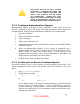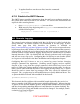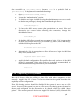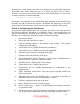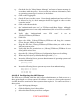Setup guide
Mail clients must be set up to use SSL
connections. Configuring an active mail
server in the manner described will
cause a loss of service until the clients
are reconfigured. Setting the “Use”
option for a small period of time to allow
clients to switch before "Require" is set
may help them avoid a denial of service.
4.7.3 Configure Authentication Support
Authentication support will protect users’ passwords as they travel across the
network. Although a proper SSL setup will already encrypt the mail client-server
communications, using a secure authentication method is also recommended.
1. Open Server Admin.
2. Click on the Mail server button.
3. Click on Settings.
4. Click on the “Advanced” tab.
5. Uncheck all the boxes in the Authentication: section (in the SMTP, IMAP,
and POP columns).
6. Select an authentication method. If your system is integrated into a
Kerberos realm, place a check in the Kerberos boxes for whichever services
(SMTP, IMAP, or POP) your system offers. If your system is not
integrated into a Kerberos realm, select CRAM-MD5 in the SMTP and
IMAP columns, and APOP in the POP column.
7. Click the “Save” button to apply the changes
4.7.4 Set Account to Receive Problem Reports
An account should be set to receive reports of e-mail problems from Postfix. The
Postfix configuration files located in /etc/postfix refer to this address or one of its
aliases.
1. Open /etc/aliases as root.
2. Change the line reading
#root: you
to
root: adminaccount
where adminaccount is the name of an administrator account that should
receive reports of e-mail problems. It may be desirable to create an
account specifically for this purpose. Any of Postfix’s configuration files
that are set to send mail to root or postmaster should now send mail to the
adminaccount specified.
45
UNCLASSIFIED