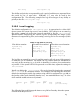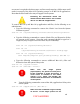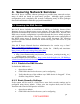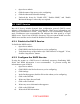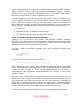Setup guide
root access is required to do these steps, and incorrectly entering a folder name could
result in removal of the Mac OS X operating system or all Mac OS X applications.
Note that the files listed below may not appear on all systems.
Following the instructions below will
disable Classic Mode and no users will be
able to run Mac OS 9 applications.
To remove Mac OS 9 and Mac OS 9 applications and files, do the following as an
administrator:
1. Type the following command to remove the Classic icon from the System
Preferences panel:
sudo rm –rf '/System/Library/PreferencePanes/Classic.prefPane'
2. Type the following commands to remove Classic files and directories if they
are present on the system. Note that each command should be typed on a
single line; they are split across lines here only for readability:
sudo rm –rf '/System/Library/Classic/'
sudo rm –rf
'/System/Library/CoreServices/Classic Startup.app'
sudo rm –rf '/System/Library/
User Template/English.lproj/Desktop/Desktop (Mac OS 9)'
3. Type the following commands to remove additional Mac OS 9 files and
directories from the system if they exist:
sudo rm –rf '/System Folder'
sudo rm –rf '/Mac OS 9 Files/'
Make sure the single quotes
(apostrophes) are placed correctly here.
If this command is typed incorrectly, it
could result in removal of the folder
named System, which will disable the
machine and necessitate a re-installation
of the system.
10. Type the following command to remove Mac OS 9 applications if they exist
on the system:
sudo rm –rf '/Applications (Mac OS 9)'
Make sure this command is typed exactly
as shown. If the single quotes are not
28
UNCLASSIFIED