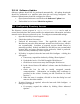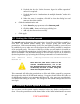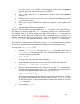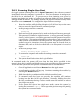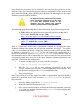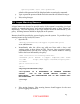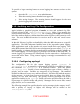Setup guide
3.5.7 Network
AirPort and Bluetooth wireless connectivity options should be turned off. They will
only be present in the panel if supporting hardware is installed on the system. To
configure the network settings:
1. Open the Network panel in System Preferences.
2. Pull down the Show menu and select Network Status.
3. For each active interface in the status list, double-click the interface entry
to edit it, click on “Configure IPv6…,” and make sure the selection for
“Configure IPv6:” is set to “Off.”
4. Pull down the Show menu and select Network Port Configurations.
5. If present, make sure the AirPort and Bluetooth boxes in the Port
Configurations list are unchecked. Also, uncheck the Internal Modem
box if it is present and the modem is not operationally required.
6. Pull down the Location menu and repeat step 3 for any additional
locations in the menu.
7. Click the Apply Now button.
Anytime a new location is added to the configuration, AirPort, Bluetooth, and
Internal Modem should be disabled as described here.
Any wireless capability such as AirPort and Bluetooth should be physically disabled
in secure environments. Disabling or modifying the hardware will likely void the
warranty on the machine if not performed by an Apple Certified Technician.
Instructions for removing Airport and Bluetooth software are presented in a later
section of this chapter.
3.5.8 Sharing
The default installation has the services in the Sharing panel switched off except
Remote Login. All services should be disabled unless required because they may
provide a means for an unauthorized user to access the machine remotely.
The services available in this panel are:
• Remote Login: This service allows users to access the machine remotely
using SSH and should be deselected if not required. If a remote login
capability is required, using SSH is still preferable to telnet.
• Apple Remote Desktop: This allows the machine to be managed via the
Remote Desktop program. Managing a server with remote desktop is not
recommended.
15
UNCLASSIFIED