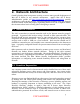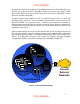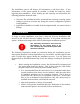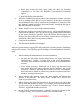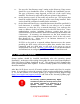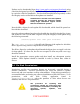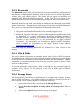Setup guide
3.5.3 Bluetooth
The Bluetooth panel in the System Preferences program facilitates configuration of
that wireless communications standard, used by devices such as wireless keyboards,
wireless mice, and cellular phones. This panel will not appear on machines not
equipped with Bluetooth hardware support. If this icon does not appear in the
System Preferences panel of the machine being configured, skip to the next section.
Bluetooth should not be used, and should be disabled in the Bluetooth panel within
System Preferences. Though System Preferences may be used to disable Bluetooth,
there are a few notes about the management of Bluetooth in Mac OS X:
• This panel only disables Bluetooth for the currently logged in user.
• Bluetooth, IR ports, CD writers, and any other hardware capability that could
be dangerous in a secure environment should be physically disabled if
possible; however, disabling or modifying the hardware will likely void the
warranty on the machine if it is not performed by an Apple Certified
Technician. For information on becoming an Apple Certified Technician,
send a request for information to the Apple Federal e-mail address:
AppleFederal@apple.com
.
Additional steps for disabling Bluetooth are presented in a later section of this
chapter.
3.5.4 CDs & DVDs
The server should not perform an automatic action when a CD or a DVD is inserted.
As with Bluetooth, setting this option using the System Preferences program applies
to the current user on the server only (which should be the administrator). Further
instruction on controlling media access by users on client systems is given in later
sections of this guidance.
To prevent automatic actions when a disk is inserted (for the currently logged in
account,) select “Ignore” for all selections in the CDs & DVDs panel of System
Preferences.
3.5.5 Energy Saver
The Energy Saver panel allows an administrator to configure the computer to sleep
after a period of inactivity. Use of these features can lead to a denial of service on a
server system. These settings should be configured as follows:
1. Open System Preferences and click on the Energy Saver icon.
2. Set the Put the computer to sleep when it is inactive for: slider to
Never.
3. Click on the Options button in the Energy Saver panel.
13
UNCLASSIFIED