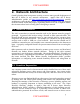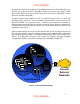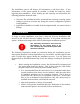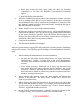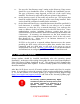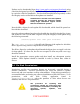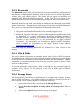Setup guide
Updates can be downloaded from http://www.apple.com/support/downloads using
a machine designated specifically for downloading and verifying updates, and should
be copied to a disk for installation. The download should be done separately so that
file integrity can be verified before the updates are installed.
Administrators should note that updates
provided through the Software Update
utility might sometimes appear earlier
than the standalone updates.
Note the SHA-1 digest for each update file downloaded, which should be posted on-
line with the download.
Once the software updates have been downloaded they should be checked for viruses
and written to a CD. Use the SHA-1 digest to verify the integrity of each update using
the following command:
/usr/bin/openssl sha1 <full path filename>
The <full path filename> is the full path filename of the update for which the
SHA-1 digest is being checked. Repeat this for each update.
The SHA-1 digest for each update should match the digest given on Apple’s web site
for that update. If it does not, the file was corrupted in some way and a new copy
should be obtained.
Install the appropriate system update and then install any subsequent security
updates. These updates should be installed in order by release date, oldest to
newest.
3.4 Fix Disk Permissions
Permissions on files can sometimes become set incorrectly, especially during a
software installation. Incorrect permissions can cause the system to operate
incorrectly and even introduce security vulnerabilities. Fixing these permissions is
recommended after performing any software installation on Mac OS X Server. To fix
permissions, start the Disk Utility application found in
/Applications/Utilities, select the partition or drive where Server was
installed, and click on “Fix permissions.”
The procedure for repairing disk
permissions should be performed after
every software installation, including the
operating system, updates, and
applications.
11
UNCLASSIFIED