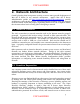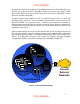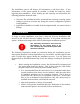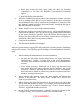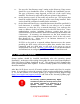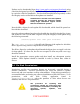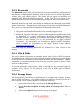Setup guide
11. For now, the “Set directory usage” setting on the Directory Usage screen
should be set to Standalone Server to simplify the installation process.
The type of directory usage depends on the role of the server being
installed. The directory usage will be fully set up later in the guidance.
12. On the Services screen, do not enable any services yet. The services that
should be enabled depend on the role of the server being installed. Each
service should be configured carefully before activation.
13. On the Network Time screen, a network timeserver should be specified if a
local timeserver is available. Either do not select to use a network
timeserver, or select the “Use a network timeserver” box, and type the
name or address of the local timeserver in the NTP Server box. Some
authentication services, including Kerberos, require that time be
synchronized across all machines, which necessitates synchronization with
a timeserver. If necessary, one timeserver on the local network may
synchronize with a trusted Internet timeserver, but it is the only server
that should do so. Direct use of an Internet timeserver is not
recommended for other servers.
If NTP is to be used on a network without Internet access, the system
providing the NTP service will need to either have another time source
connected, such as a GPS unit, or will need to be set up to use an
undisciplined local clock. See http://www.ntp.org
for full documentation
and instructions on configuring an NTP server on an isolated network.
3.3 Update the System
System updates should be installed immediately after the operating system
installation. At the time of the writing of this guide, the most recent system update is
"Mac OS X Server Update Combined 10.3.8.” The guidance in this document has
been confirmed under these updates. If newer security updates are available, they
should be installed.
After Mac OS X Server v10.2.8, all security updates contain only fixes for security
issues. It is possible to review the contents of each security update before installing
it. To see the contents of a security update, go to Apple’s Security Support Page
(http://www.apple.com/support/security
) and click on the “Security Updates page”
link.
All security updates published by Apple
contain only fixes for security issues, and
are usually released in response to a
specific known security problem.
Applying these updates is essential.
10
UNCLASSIFIED