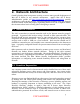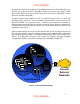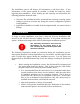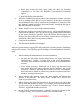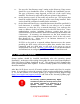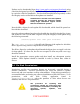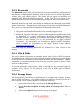Setup guide
The installation process will destroy all information on the hard drive. If any
information on the system should be retained, it should be backed up before
beginning this installation. When backing up and restoring any information, the
following guidelines should be used:
• Only user files and data should be saved and later restored; restoring system
settings or previous accounts may change the system configuration specified
in this guidance.
• Applications should be re-loaded from the original media, not restored from a
backup.
3.2 Installation
To begin a system installation, boot from a Mac OS X Server installation disk
inserted in the CD/DVD drive by holding down the "C" key while rebooting the
system. All data on the target drive will be lost during the installation process.
The following instructions will cause all
information on the target drive to be
lost. Backup any data on the system that
should be retained.
The following instructions should be performed during the installation process.
Only options that have security implications are covered here, and they appear in the
order in which they appear during the installation process. For any option not
discussed below, the administrator may choose the settings according to operational
need.
1. Before starting the installation screens, the disk should be formatted and
the startup disk should be chosen. This is done using the Disk Utility
program, which can be started from the Installer menu.
• It is recommended that the entire drive be re-formatted rather than
just the partition where Server is to be installed. After the entire drive
is formatted, partitions can be created as required. This is done to
ensure Mac OS 9 drivers are not installed on the drive. If the entire
drive is not re-formatted as described here, Mac OS 9 drivers may be
installed on the machine, and should be removed.
• Choose the partition or drive to be formatted.
• If there is an option to install the Mac OS 9 Disk Driver in the window,
make sure this option is not selected (click to uncheck box.)
8
UNCLASSIFIED