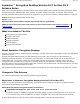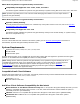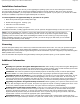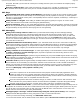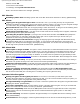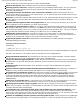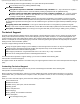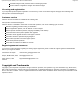User`s guide
Installation Instructions
To install this release at the same time as you are upgrading the operating system, see the note following the instructions.
The Java Runtime Engine (JRE) is required when installing Symantec Encryption Desktop on Mac OS X. During Symantec
Encryption Desktop installation, you are prompted to install the JRE if it is not present on your system. If you choose not to install
the JRE, the installation of Symantec Encryption Desktop will not continue.
To install Symantec Encryption Desktop on your Mac OS X system:
1. Mount the Symantec Encryption Desktop disk image.
2. Double-click Encryption Desktop.pkg.
3. Follow the on-screen instructions.
4. If prompted to do so, restart your system.
For additional information, including upgrade instructions, see the Symantec Encryption Desktop for Mac OS X User's Guide.
Note: If you are upgrading your computer to a new major release of Mac OS X and want to use this version of
Symantec Encryption Desktop, be sure to uninstall any previous versions of Symantec encryption software
before
upgrading to the new version of Mac OS X and installing this release. Be sure to back up your keys and keyrings
before uninstalling. Note that if you have encrypted your disk, you need to decrypt your disk before you can uninstall
Symantec Encryption Desktop or PGP Desktop.
Licensing
Symantec Encryption Desktop uses a license key to determine what features will be active. You enter your Symantec Encryption
Desktop license key using the Setup Assistant after installation. If you are in a domain protected by a Symantec Encryption
Management Server, your Symantec Encryption Management Server administrator may have configured your Symantec Encryption
Desktop installer with a license key.
For more information about Symantec Encryption Desktop licensing and purchase options, go to the Symantec website.
Additional Information
General
Enrolling to a Symantec Encryption Management Server: When enrolling to a Symantec Encryption Management
Server, be sure you are connected to your internal network using a wired connection. Using a VPN connection (such as that
with a wireless connection) results in write errors and an incomplete enrollment. [2899819]
Installation: This version of Symantec Encryption Desktop replaces all older PGP products, as well as replacing PGP
Universal Satellite 2.X. These products will be removed as part of upgrading to Symantec Encryption Desktop. [NBN]
Upgrading the Mac OS X software: If you are upgrading your computer to a new major release of Mac OS X, be sure
to uninstall any previous versions of this software before upgrading to the new version of Mac OS X. Be sure to back up
your keys and keyrings before uninstalling. Note that if the disk is encrypted, you will need to decrypt your disk before you
can uninstall. Once you have upgraded your version of Mac OS X, you can then reinstall Symantec Encryption Desktop.
Upgrading to Symantec Encryption Desktop version 10.3: When upgrading from a previous version (such as from
10.3.1), after rebooting the Mac OS X system, the system may appear to stop with a message "updating boot cache." If this
issue occurs, restart the system with hard reboot. The system will boot correctly then. [23955/2468906]
Enabling shortcut functions from the Finder. In Mac OS X 10.6, Apple changed the way shortcuts are available
from the Finder. In order to enable shortcuts to encrypt or sign files, or mount disks, you must first enable the keyboard
shortcuts in the Services preferences. To do this, open System Preferences and open the Keyboard option. Select the
Keyboard Shortcuts panel and verify the shortcuts are there. Then, to perform any encrypt or sign functions, select the file,
choose Finder > Services, and select the appropriate option. [18872/2464065]
Using RAID volumes: There is a known issue with RAID drives and Mac OS X systems (Apple confirms this issue).
When Symantec Encryption Desktop is installed on a system with a RAID volume, you will not be able to properly shut down
Symantec Encryption Desktop 10.3 for Mac OS X Release Notes
Page 3 of 8