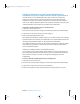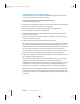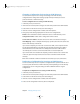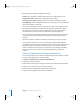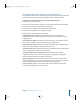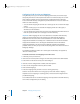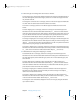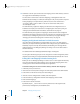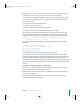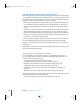Specifications
Chapter 7 Managing Directory Access 95
Changing the Connection Settings for an LDAP Directory
You can use Directory Access to change the connection settings of a configuration that
specifies how the computer accesses a particular LDAPv3 or LDAPv2 directory.
To change the connection settings for accessing an LDAP directory:
1 In Directory Access, click Services.
2 If the lock icon is locked, click it and type the name and password of an administrator.
3 Select LDAPv3 in the list of services, then click Configure.
4 If the list of server configurations is hidden, click Show Options.
5 Select a server configuration in the list, then click Edit.
6 Click Connection and change any of the settings.
Configuration Name identifies this configuration in the list of LDAP directory
configurations. (You can also change the name directly in the list of LDAP directory
configurations.)
Server Name or IP Address specifies the server’s DNS name or its IP address. (You can
also change this directly in the list of LDAP directory configurations.)
“Open/close times out in” specifies the number of seconds that Open Directory waits
before cancelling an attempt to connect to the LDAP server.
“Connection times out in” specifies the number of seconds that Open Directory allows
an idle or unresponsive connection to remain open.
“Use authentication when connecting” determines whether Open Directory
authenticates itself as a user of the LDAP directory by supplying the Distinguished
Name and Password when connecting to the directory.
“Encrypt using SSL” determines whether Open Directory encrypts communications
with the LDAP directory by using Secure Sockets Layer (SSL) connection. (You can also
change this setting directly in the list of LDAP directory configurations.)
“Use custom port” specifies a port number other than the standard port for LDAP
connections (389 without SSL or 636 with SSL).
LL2352.Book Page 95 Friday, August 22, 2003 3:12 PM