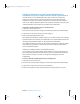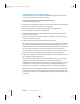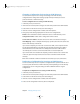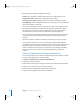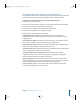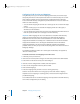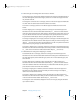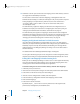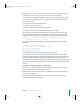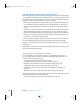Specifications
Chapter 7 Managing Directory Access 93
Changing a Configuration for Accessing an LDAP Directory
You can use Directory Access to change the settings of an LDAP directory
configuration. The configuration settings specify how Open Directory accesses a
particular LDAPv3 or LDAPv2 directory.
To edit a configuration for accessing an LDAP directory:
1 In Directory Access, click Services.
2 If the lock icon is locked, click it and type the name and password of an administrator.
3 Select LDAPv3 in the list of services, then click Configure.
4 If the list of server configurations is hidden, click Show Options.
5 Change any of the settings displayed in the list of server configurations.
Enable: Click a checkbox to enable or disable access to an LDAP directory server.
Configuration Name: Double-click a configuration name to edit it.
Server Name or IP Address: Double-click a server name or IP address to change it.
LDAP Mapping: Choose a template from the pop-up menu, then enter the search base
for the LDAP directory and click OK.
If you chose a template, you must enter a search base suffix, or the computer will not
be able to find information in the LDAP directory. Typically, the search base suffix is
derived from the server’s DNS name. For example, the search base suffix could be
“dc=example, dc=com” for a server whose DNS name is server.example.com.
If you chose From Server instead of a template, you don’t need to enter a search base.
In this case, Open Directory assumes the search base is the first level of the LDAP
directory.
SSL: Click a checkbox to enable or disable Secure Sockets Layer (SSL) connections.
Duplicating a Configuration for Accessing an LDAP Directory
You can use Directory Access to duplicate a configuration that specifies how Mac OS X
accesses a particular LDAPv3 or LDAPv2 directory. After duplicating an LDAP directory
configuration, you can change its settings to make it different from the original
configuration.
To duplicate a configuration for accessing an LDAP directory:
1 In Directory Access, click Services.
2 If the lock icon is locked, click it and type the name and password of an administrator.
3 Select LDAPv3 in the list of services, then click Configure.
4 If the list of server configurations is hidden, click Show Options.
5 Select a server configuration in the list, then click Duplicate.
LL2352.Book Page 93 Friday, August 22, 2003 3:12 PM