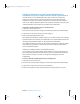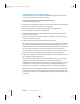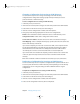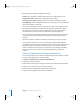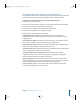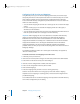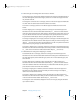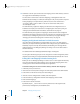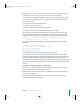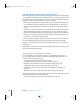Specifications
Chapter 7 Managing Directory Access 91
Enabling or Disabling Use of a DHCP-Supplied LDAP Directory
Using Directory Access, you can configure a Mac OS X computer to get the address of
an LDAP directory server automatically when it starts up. Mac OS X requests the
address of an LDAP directory server from the DHCP service that also supplies the
computer’s IP address, router address, and DNS server addresses. Mac OS X adds the
LDAP server’s address supplied by DHCP to the computer’s automatic search policy. See
“Defining Automatic Search Policies” on page 88 for more information.
To enable or disable automatic access to an LDAP server:
1 In Directory Access, click Services.
2 If the lock icon is locked, click it and type the name and password of an administrator.
3 Select LDAPv3 in the list of services, then click Configure.
4 Click “Used DHCP-supplied LDAP Server.”
If you disable this setting, this computer doesn’t use an LDAP directory server supplied
by DHCP. However, the computer can automatically access shared NetInfo domains. See
“Accessing Legacy NetInfo Domains” on page 109 for more information.
If you enable this setting, the DHCP service should be configured to supply the address
of an LDAP directory server. For instructions, see the DHCP chapter of the network
services administration guide.
Showing or Hiding Options for LDAP Directories
You can show or hide a list of available configurations for accessing LDAP directories.
Each configuration specifies how Open Directory accesses a particular LDAP directory.
When you show the list, you see and can change some settings for each LDAP
configuration.
To show or hide the available LDAP directory configurations:
1 In Directory Access, click Services.
2 If the lock icon is locked, click it and type the name and password of an administrator.
3 Select LDAPv3 in the list of services, then click Configure.
4 Click the Show Options control or the Hide Options control, whichever is present.
LL2352.Book Page 91 Friday, August 22, 2003 3:12 PM