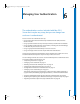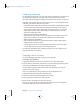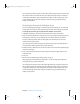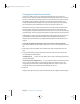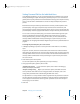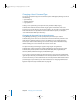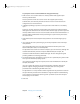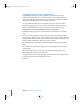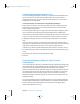Specifications
72 Chapter 6 Managing User Authentication
Composing a Password
The password associated with a user’s account must be entered by the user when he or
she authenticates for login or some other service. The password is case sensitive
(except for SMB LAN Manager passwords) and is masked on the screen as it is entered.
Regardless of the password type you choose for any user, here are some guidelines for
composing a password for Mac OS X Server users:
• A password should contain letters, numbers, and symbols in combinations that won’t
be easily guessed by unauthorized users. Passwords should not consist of actual
words. Good passwords might include digits and symbols (such as # or $). Or they
might consist of the first letter of all the words in a particular phrase. Use both
uppercase and lowercase letters.
• Avoid spaces and Option-key combinations.
• Avoid characters that can’t be entered on computers the user will be using or that
might require knowing a special keystroke combination to enter correctly on
different keyboards and platforms.
• Some network protocols do not support passwords that contain leading spaces,
embedded spaces, or trailing spaces.
• A zero-length password is not recommended; Open Directory and some systems
(such as LDAP bind) do not support a zero-length password.
For maximum compatibility with computers and services your users might use, use
only ASCII characters in passwords.
Changing a User’s Password
You can use Workgroup Manager to change a user’s password.
To change a user’s password:
1 In Workgroup Manager, click the Accounts button, then click the User button.
2 Open the directory domain that contains the user account whose password you want
to change, and authenticate as an administrator of the domain.
To open a directory domain, click the small globe icon above the list of users and
choose from the pop-up menu.
If the user’s password type is Open Directory, you must authenticate as an
administrator whose password type is Open Directory.
3 Select the account whose password needs to be changed.
4 Enter a password on the Basic pane, then click Save.
5 Tell the user the new password so he or she can log in.
After the user logs in to Mac OS X with the new password, the user can change the
password by clicking Accounts in System Preferences.
LL2352.Book Page 72 Friday, August 22, 2003 3:12 PM