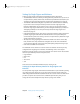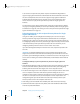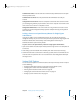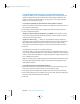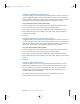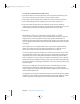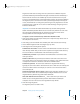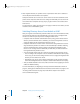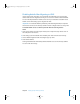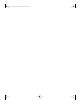Specifications
64 Chapter 5 Setting Up Open Directory Services
Setting the Replication Frequency of an Open Directory Master
Using Server Admin, you can specify how frequently an Open Directory master will
update its replicas with changes to directory and authentication information. The
master can update the replicas whenever a change occurs in the master directory
domain or on a schedule you specify.
To specify how frequently an Open Directory master updates its replicas:
1 Open Server Admin and select Open Directory for an Open Directory master server in
the Computers & Services list.
2 Click Settings (near the bottom of the window), then click General (near the top).
3 Specify a replication frequency.
“Replicate to clients whenever the directory is modified”: Keeps replicas accurate,
but increases network load. May impair the performance of the master if a replica is
connected via a slow network link.
“Replicate to clients every __”: Allows you to schedule less frequent updates (by
specifying a longer interval). Less frequent updates trades less accuracy of replicas for
fewer network connections between the master and its replicas. Fewer network
connections may be desirable if replicas are not all on the same LAN as the master.
4 Click Save.
Changing the Location of an LDAP Database
Using Server Admin, you can specify the disk location of the database that stores the
user records and other information in an LDAP directory domain of an Open Directory
master or replica. The LDAP database is usually located on the startup volume, but can
be on a different local volume.
Note: For security purposes, databases that store authentication information for Open
Directory and Kerberos are always located on the startup volume regardless of the
LDAP database location.
To change the location of a shared LDAP database:
1 Open Server Admin and in the Computers & Services list, select Open Directory for a
server that is an Open Directory master or an Open Directory replica.
2 Click Settings (near the bottom of the window), then click Protocols (near the top).
3 Choose LDAP Settings from the Configure pop-up menu, then specify the folder path
where you want the LDAP database to be located.
4 Click Save.
LL2352.Book Page 64 Friday, August 22, 2003 3:12 PM