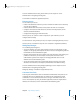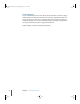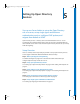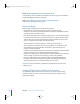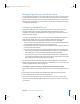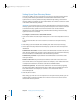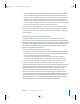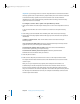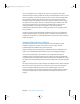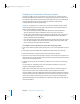Specifications
Chapter 5 Setting Up Open Directory Services 55
Managing Open Directory on a Remote Server
You can install Server Admin on a computer with Mac OS X version 10.3 or later and use
it to manage Open Directory on any server locally or remotely. You can also manage
Open Directory remotely by using command-line tools from a Mac OS X computer or a
non-Macintosh computer. For more information, see the server administration chapter
of the getting started guide.
Setting Up a Standalone Server
Using Server Admin, you can set up Mac OS X Server to use only the server’s local
directory domain. The server does not provide directory information to other
computers or get directory information from an existing system. (The local directory
domain cannot be shared.)
Important: If you change Mac OS X Server to get directory information only from its
local directory domain, then user records and other information that the server
formerly retrieved from a shared directory domain will become unavailable:
• The user records and other information will still exist in the shared directory domain
but will become unavailable to the server’s users and services.
• Files and folders on the server may become unavailable to users whose accounts are
in the shared directory domain.
• If the server was an Open Directory master and other servers were connected to it:
• Services may be disrupted on the connected servers when the user accounts and
other information in the shared directory domain become unavailable.
• Users whose accounts are in the shared directory domain may no longer be able
to access files and folders on the Open Directory master and on other servers that
were connected to its shared LDAP directory domain.
You can back up the LDAP directory and Open Directory Password Server database
before changing from Open Directory master to standalone server. For instructions, see
“Backing Up Open Directory Files” on page 118.
To configure a server to use only its own nonshared local directory domain:
1 Open Server Admin and select Open Directory for a server in the Computers & Services
list.
2 Click Settings (near the bottom of the window), then click General (near the top).
3 Choose Standalone Server from the Role pop-up menu.
4 If you are sure that users and services no longer need access to the directory data
stored in the shared directory domain that the server has been hosting or connected
to, click Save.
LL2352.Book Page 55 Friday, August 22, 2003 3:12 PM