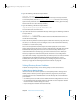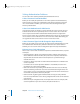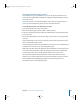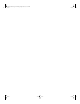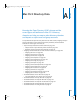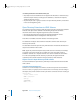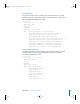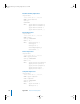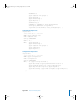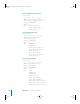Specifications
Chapter 8 Maintenance and Problem Solving 123
Resetting an Administrator Password
Using the Mac OS X Server installation disc, you can change the password of a user
account that has administrator privileges, including the System Administrator (root or
superuser) account.
Important: Because a user with the installation disc can gain unrestricted access to
your server, you should restrict physical access to the server hardware.
To change the password of an administrator account:
1 Start up from the Mac OS X Server “Install Disc 1.”
2 When the Installer appears, choose Installer > Reset Password.
3 Select the hard disk volume that contains the administrator account whose password
you want to reset.
4 Choose the administrator account from the pop-up menu, enter a new password, and
click Save.
System Administrator is the root user (superuser) account. Don’t confuse this account
with a normal administrator account.
Avoid changing the password of any predefined user account. For more information on
predefined user accounts, see the user management guide.
Note: This procedure changes the password of the administrator account stored in the
server’s local directory domain. It does not change the password of an administrator
account stored in the server’s shared directory domain, if the server has one.
If you know the password of any administrator account that’s stored in the local
domain, you can change the password of any other administrator account in the local
directory domain by using Workgroup Manager instead of this procedure. For
instructions, see the user management guide.
LL2352.Book Page 123 Friday, August 22, 2003 3:12 PM