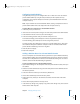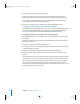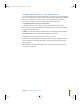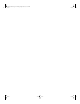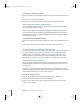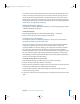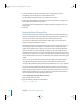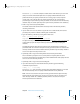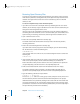Specifications
116 Chapter 8 Maintenance and Problem Solving
To see directory services status or logs:
1 Open Server Admin and select Open Directory for a server in the Computers & Services
list.
2 Click Overview to see status information.
3 Click Logs and use the Show pop-up menu to choose the log you want to see.
Monitoring Open Directory Authentication
You can use the password service logs, visible using Server Admin, to monitor failed
login attempts for suspicious activity.
Open Directory logs all failed authentication attempts, including IP addresses that
generate them. Periodically review the logs to determine whether there are a large
number of failed trials for the same password ID, indicating that somebody might be
generating login guesses.
To see Open Directory authentication logs:
1 Open Server Admin and select Open Directory for a server in the Computers & Services
list.
2 Click Logs and choose a password service log from the Show pop-up menu.
Directly Viewing and Editing Directory Data
You can view or edit raw directory data by using the Inspector in Workgroup Manager.
The Inspector allows you to see directory data not otherwise visible in Workgroup
Manager or any other application. Furthermore, the Inspector allows you to edit
directory data that you cannot otherwise change in Workgroup Manager or other
applications. For example, you can use the Inspector to change a user’s short name.
Showing the Directory Inspector
You can make the Inspector visible in Workgroup Manager by selecting an option in
Workgroup Manager Preferences. Then you can use the Inspector to view or edit raw
directory data.
Important: Changing raw data in a directory can have unexpected and undesirable
consequences. You could inadvertently incapacitate users or a computers, or you could
unintentionally authorize users to access more resources.
To make the Inspector visible:
1 Open Workgroup Manager and choose Workgroup Manager > Preferences.
2 Select “Show ‘All Records’ tab and inspector” and click OK.
3 Click the Users button, Group button, or Computers button (on the left), then click
Inspector (on the right).
LL2352.Book Page 116 Friday, August 22, 2003 3:12 PM