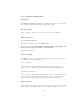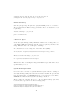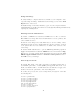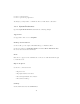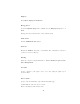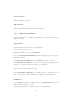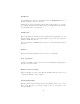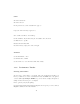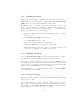Specifications
1.3.7 Building the Image
At this point, you should have a disk with a fully-functional NetBoot image on
it. You must now connect this disk to a machine with Apple’s System Image
Utility installed on it (it is included with Mac OS X Server).
The simplest way to do this is to connect the master image directly to the
NetBoot server via firewire. If your image is on a firewire drive, simply connect
it. If your image is built directly on a master machine, boot the machine into
firewire target disk mode and connect it. Then:
1. Perform any last-minute housekeeping (deleting the files in /var/vm/,
cache files, etc).
2. Start System Image Utility on the server.
3. Choose New Boot from the toolbar.
4. Give your new image a name, ID, and description.
5. Under the Contents tab, select your master image disk.
6. Click the Create button. Save the image to your NetBoot images folder
on the server (or elsewhere, if you wish to move it later).
1.3.8 Installing the Image
If you used System Image Utility to create an image directly into your Net-
Boot server folder, then the image is installed and ready to be used.
If you saved the image elsewhere, you must copy it into the SPxxx folder on
your NetBoot server. The folder name varies depending on how many volumes
you have enabled to host NetBoot images. In most cases, the folder is called SP0
and is located in /Library/NetBoot/ on the main drive.
If you want this image to be the default NetBoot image, use Server Admin
to set this image to be the default.
1.3.9 Testing the Image
The moment of truth! NetBoot one of your client machines to your new image
and test out the software.
If your client machines won’t NetBoot correctly, confirm that there are no fire-
wall or ACL problems between the client and server machines. Recall that a
proper NetBoot requires DHCP, TFTP, NFS, and AFP to work properly. Here
are the symptoms of one of these protocols not working:
18