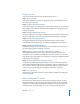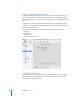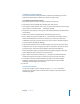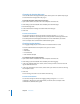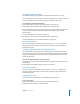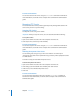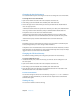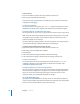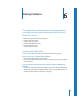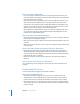Specifications
88 Chapter 5 FTP Service
To view FTP log:
1 Open Server Admin and select FTP in the Computers & Services list.
2 Click Log (near the bottom of the window).
To choose the types of events that are recorded, open Server Admin, select AFP, click
Settings, then click Logging.
From the Command Line
You can also view the FTP log using the cat or tail commands in Terminal. For more
information, see the file services chapter of the command-line administration guide.
Displaying Banner and Welcome Messages
FTP service in Mac OS X Server lets you greet users who contact or log in to your server.
Note: Some FTP clients may not display the message in an obvious place, or they may
not display it at all. For example, in recent releases of the FTP client Fetch, you set a
preference to display server messages.
The banner message is displayed when a user first contacts the server, before they log
in. The welcome message is displayed after they successfully log in.
To display banner and welcome messages to users:
1 Open Server Admin and select FTP in the Computers & Services list.
2 Click Settings (near the bottom of the window).
3 Click Messages.
4 Select “Show welcome message” and edit the text of the message.
5 Select “Show banner message,” edit the text of the message, and click Save.
From the Command Line
You can also set the FTP service to display these messages using the
serveradmin
command in Terminal. For more information, see the file services chapter of the
command-line administration guide.
Displaying Messages Using message.txt Files
If an FTP user opens a directory on your server that contains a file named “message.txt,”
the file contents are displayed as a message. The user sees the message only the first
time he or she connects to the directory during an FTP session. You can use the
message to notify users of important information or changes.
Using README Messages
If you place a file called README in a directory, an FTP user who opens that directory
receives a message letting them know that the file exists and when it was last updated.
Then the user can choose whether to open and read the file.