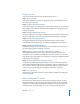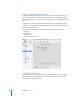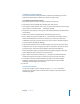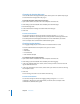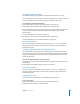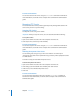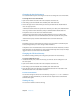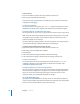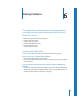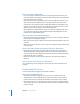Specifications
Chapter 5 FTP Service 87
Changing the User Environment
You use the Advanced pane of Configure FTP Service to change the user environment.
To change the FTP user environment:
1 Open Server Admin and select FTP in the Computers & Services list.
2 Click Settings (near the bottom of the window), then click Advanced.
3 Choose the type of user environment you want to provide from the “Authenticated
users see” pop-up menu.
“FTP Root and Share Points” sets up the Users directory as a share point. Authenticated
users log in to their home directories, if they’re available. Both authenticated and
anonymous users can see other users’ home directories.
“Home Directory with Share Points” logs authenticated FTP users in to their home
directories. They have access to home directories, the FTP root, and FTP share points.
“Home Directory Only” restricts authenticated FTP to user home directories.
4 Click Save.
Regardless of the user environment you choose, access to all data is controlled by the
access privileges that you or users assign to files and folders.
Anonymous users and authenticated users who don’t have home directories (or whose
home directories are not located in a share point to which they have access) are always
logged in at the root level of the FTP environment.
Changing the FTP Root Directory
The Advanced settings allow you to change the path to the FTP root directory.
To specify a different FTP root:
1 If it doesn’t already exist, create the directory you want to use and configure it as an
FTP share point.
2 Open Server Admin and select FTP in the Computers & Services list.
3 Click Settings (near the bottom of the window), then click Advanced.
4 Type the path to the new directory in the “Authenticated user FTP root” field or click
the Browse button next to the field and select it.
From the Command Line
You can also change the FTP service root directory using the serveradmin command
in Terminal. For more information, see the file services chapter of the command-line
administration guide.
Viewing the Log
You use Server Admin to view the FTP log.