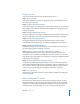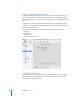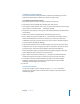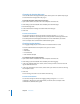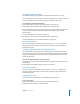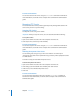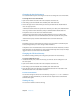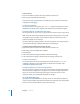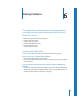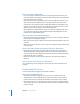Specifications
86 Chapter 5 FTP Service
From the Command Line
You can also start the FTP service using the serveradmin command in Terminal. For
more information, see the file services chapter of the command-line administration
guide.
Managing FTP Service
This section describes how to perform typical day-to-day management tasks for FTP
service once you have it up and running.
Stopping FTP Service
You stop FTP service using Server Admin.
Important: When you stop FTP service, users are disconnected without warning.
To stop FTP service:
1 Open Server Admin and select FTP in the Computers & Services list.
2 Click Stop Service (near the top of the window).
From the Command Line
You can also stop the FTP service using the serveradmin command in Terminal. For
more information, see the file services chapter of the command-line administration
guide.
Allowing Anonymous User Access
You can allow guests to log in to your FTP server with the user name “ftp” or
“anonymous.” They don’t need a password to log in, but they will be prompted to enter
an email address.
For better security, do not enable anonymous access.
To allow anonymous FTP service:
1 Open Server Admin and select FTP in the Computers & Services list.
2 Click Settings (near the bottom of the window), then click General.
3 Under Access, select “Enable anonymous access.”
4 Click Save.
From the Command Line
You can also allow anonymous FTP access using the serveradmin command in
Terminal. For more information, see the file services chapter of the command-line
administration guide.