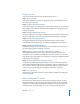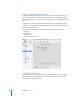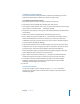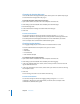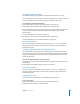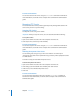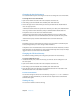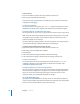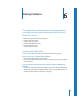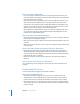Specifications
Chapter 5 FTP Service 85
Changing Advanced Settings
The Advanced settings let you specify the directories that FTP users can access.
You can change the FTP root directory and choose whether users see the FTP root and
share points, home directories and share points, or home directories only.
To configure the FTP Advanced settings:
1 Open Server Admin and select FTP in the Computers & Services list.
2 Click Settings (near the bottom of the window), then click Advanced.
3 For “Authenticated users see,” choose the type of user (chroot) environment you want
to use: FTP Root and Share Points, Home Directory with Share Points, or Home
Directory Only.
For more information, see “FTP Users” on page 76.
4 To change the FTP root, enter the pathname in the FTP Root field.
For more information, see “The FTP Root Directory” on page 76.
From the Command Line
You can also change the FTP service settings using the serveradmin command in
Terminal. For more information, see the file services chapter of the command-line
administration guide.
Creating an Uploads Folder for Anonymous Users
The uploads folder provides a place for anonymous users to upload files to the FTP
server. It must exist at the top level of the FTP root directory and be named “uploads.”
(If you have changed the FTP root directory, then the uploads folder must be at the
root of that directory.)
To create an uploads folder for anonymous users:
1 Use the Finder to create a folder named “uploads” at the top level of your server’s FTP
root directory.
2 Set privileges for the folder to allow guest users to write to it.
From the Command Line
You can set up an FTP upload directory using the mkdir and chmod commands in
Terminal. For more information, see the file services chapter of the command-line
administration guide.
Starting FTP Service
Start FTP file service to make the service available to your client users.
To start FTP service:
1 Open Server Admin and select FTP in the Computers & Services list.
2 Click Start Service (near the top of the window).