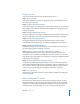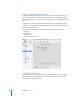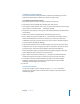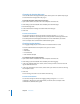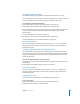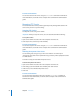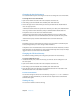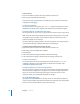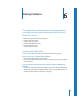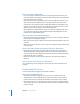Specifications
84 Chapter 5 FTP Service
Changing the Greeting Messages
Users see the banner message when they first contact your server (before they log in)
and the welcome message when they log in.
To change the banner and welcome messages:
1 Open Server Admin and select FTP in the Computers & Services list.
2 Click Settings (near the bottom of the window), then click Messages.
3 Edit the message text.
4 Select “Show banner message” and “Show welcome message.”
5 Click Save.
From the Command Line
You can also change the FTP service banner message using the serveradmin
command in Terminal or by editing the files /Library/FTPServer/Messages/banner.txt
and /Library/FTPServer/Messages/welcome.txt. For more information, see the file
services chapter of the command-line administration guide.
Choosing Logging Options
The Logging settings let you choose which FTP-related events to record.
For either authenticated or anonymous users, you can record:
• Uploads
• Downloads
• FTP commands
• Rule violation attempts
To configure the FTP Logging settings:
1 Open Server Admin and select FTP in the Computers & Services list.
2 Click Settings (near the bottom of the window), then click Logging.
3 In the “Log authenticated users” section, select events you want to record in the FTP
log for authenticated users.
4 In the “Log anonymous users” section, select events you want to record in the FTP log
for anonymous users.
5 Click Save.
To view the log, select FTP in Server Admin and click Log.
From the Command Line
You can also change the FTP service logging settings using the serveradmin
command in Terminal. For more information, see the file services chapter of the
command-line administration guide.