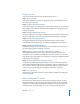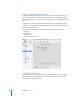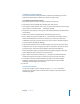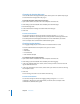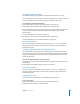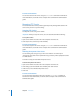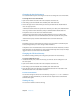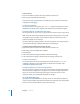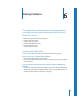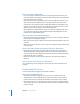Specifications
Chapter 5 FTP Service 83
Configuring General Settings
You can use the General settings to limit the number of login attempts, provide an
administrator email address, and limit the number and type of users.
To configure the FTP General settings:
1 Open Server Admin and select FTP in the Computers & Services list.
2 Click Settings (near the bottom of the window), then click General.
3 To change the number of times a user can try to connect before they are disconnected,
type a number in “Disconnect after __ failed login attempts.”
4 To provide a contact for your users, type an email address following “FTP administrator
email address.”
5 Under Access, choose a method from the Authentication pop-up menu.
6 Type a number in the “Allow a maximum of __ authenticated users” field to limit the
number of authenticated users who can connect to your server at the same time.
Authenticated users have accounts on the server. You can view or add them using the
Accounts module of Workgroup Manager.
7 Select “Enable anonymous access” to allow anonymous users to connect to the server.
Anonymous users can log in using the name “ftp” or “anonymous.” They do not need a
password to log in, but they will be prompted to enter their email addresses.
Before selecting this option, you should review the privileges assigned to your share
points carefully to make sure there are no security holes.
8 Type a number in the “Allow a maximum of __ anonymous users” field to limit the
number of anonymous users who can connect to your server at the same time.
9 To have files with resource forks listed with a .bin suffix so that clients will take
advantage of automatic file conversion when transferring them, select “Enable
MacBinary and Disk Image auto-conversion.”
10 Click Save.
From the Command Line
You can also change FTP service settings using the serveradmin command in
Terminal. For more information, see the file services chapter of the command-line
administration guide.