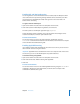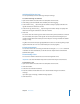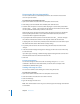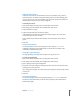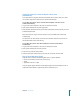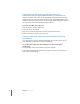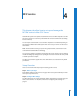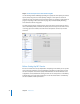Specifications
66 Chapter 3 AFP Service
Supporting AFP Clients
This section describes how client computers can access Mac OS X Server AFP share
points.
Note: Non-Apple clients can also connect over AFP using third-party AFP client
software.
Mac OS X Clients
AFP service requires the following Mac OS X system software:
• TCP/IP connectivity
• AppleShare 3.7 or later
Go to the Apple support website at www.apple/support/ to find out the latest version
of AppleShare client software supported by Mac OS X.
Connecting to the AFP Server in Mac OS X
You can connect to Apple file servers by entering the DNS name of the server or its IP
address in the Connect to Server window. Or, if the server is registered with Bonjour or
Network Service Location, you can browse for it in the Network globe in the Finder.
Note: Apple file service doesn’t support AppleTalk connections, so clients need to use
TCP/IP to access file services. You can use AppleTalk to find Apple file servers, but the
connection must be made using TCP/IP.
To connect to the Apple file server from Mac OS X:
1 In the Finder, choose Go > Connect to Server.
2 In the Connect to Server pane, do one of the following:
• Browse and select the server in the list (if it appears there).
• Type the DNS name of the server in the Address field. You can enter DNS names in
any of the following forms:
server
afp://server
afp://server/sharepoint
• Type the server’s IP address in the Address field.
3 Click Connect.
4 Type your user name and password or select Guest, then click Connect.
5 Select the share point you want to use and click OK.