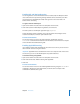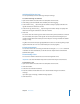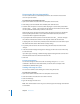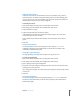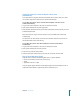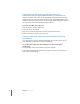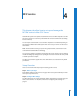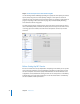Specifications
Chapter 3 AFP Service 65
Allowing Guest Access
Guests are users who can see information on your server without using a name or
password to log in. For better security, don’t allow guest access. After enabling guest
access for the service, you’ll need to enable guest access for specific share points. See
“Allowing Guest Access to a Share Point” on page 49.
To enable guest access:
1 Open Server Admin and select AFP in the Computers & Services list.
2 Click Settings (near the bottom of the window), then click Access.
3 Select “Enable Guest access.”
4 Under the “Maximum guest connections” option:
Select Unlimited if you don’t want to limit the number of guest users who can be
connected to your server at one time.
Enter a number if you want to limit how many client connections can be used by
guests.
5 Click Save.
From the Command Line
You can also set the AFP service to allow guest access using the serveradmin
command in Terminal. For more information, see the file services chapter of the
command-line administration guide.
Creating a Login Greeting
The login greeting is a message users see when they log in the server.
To create a login greeting:
1 Open Server Admin and select AFP in the Computers & Services list.
2 Click Settings (near the bottom of the window), then click General.
3 Type a message in the Logon Greeting field.
4 To prevent users from seeing the message more than once, select “Do not send same
greeting twice to the same user.”
If you change the message, users will see the new message the next time they connect
to the server.
5 Click Save.
From the Command Line
You can also change the AFP service greeting using the
serveradmin command in
Terminal. For more information, see the file services chapter of the command-line
administration guide.