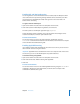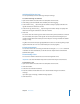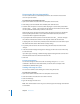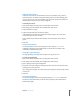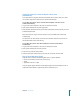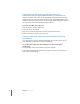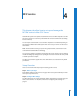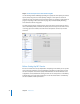Specifications
Chapter 3 AFP Service 63
Archiving AFP Service Logs
You can periodically save the active logs and open new logs.
To set how often logs are archived:
1 Open Server Admin and select AFP in the Computers & Services list.
2 Click Settings (near the bottom of the window), then click Logging.
3 Select “Archive every __ days” and type the number of days to specify how often the
log file contents are saved to an archive.
4 Select “Error Log: Archive every __ days” and type the number of days to specify how
often the error log file contents are saved to an archive.
5 Click Save.
The server closes the active log at the end of each archive period, renames it to include
the current date, then opens a new log file. You can keep the archived logs for your
records or delete them to free disk space when they are no longer needed. The default
setting is 7 days.
Log files are stored in /Library/Logs/AppleFileService. You can use the log rolling scripts
supplied with Mac OS X Server to reclaim disk space used by log files.
From the Command Line
You can also set the AFP service log archival interval using the
serveradmin command
in Terminal. For more information, see the file services chapter of the command-line
administration guide.
Disconnecting a User
You use Server Admin to disconnect users from the Apple file server.
Important: Users lose information they haven’t saved when they are disconnected.
To disconnect a user:
1 Open Server Admin and select AFP in the Computers & Services list.
2 Click Connections.
3 Select the user and click Disconnect.
4 Enter the amount of time before the user is disconnected and type a disconnect
message.
If you don’t type a message, a default message appears.
5 Click Disconnect.