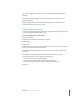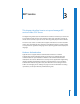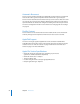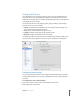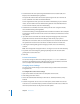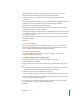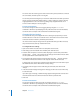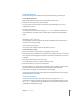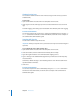Specifications
Chapter 3 AFP Service 59
Starting AFP Service
You start the AFP service to make AFP share points available to your client users.
To start Apple file service:
1 Open Server Admin and select AFP in the Computers & Services list.
2 Click Start Service (near the top of the window).
The service will run until you stop it and will restart automatically if your server is
restarted for any reason.
From the Command Line
You can also start the AFP service using the serveradmin command in Terminal. For
more information, see the file services chapter of the command-line administration
guide.
Managing AFP Service
This section tells you how to perform day-to-day management tasks for AFP service
once you have it up and running.
Checking Service Status
You can use Server Admin to check the status of AFP service.
To view AFP service status:
1 Open Server Admin and select AFP in the Computers & Services list.
2 Click Overview (near the bottom of the window) to see whether the service is running,
when it started, its throughput and number of connections, and whether guest access
is enabled.
3 Click Logs to review the access and error logs.
Use the Show pop-up menu to choose which log to view.
4 Click Connections to see a list of connected users.
The list includes the user name, type of connection, user’s IP address or domain name,
duration of connection, and the time since the last data transfer (idle time).
5 Click Graphs to see graphs of connected users or throughput.
Use the pop-up menu to choose which graph to view. Adjust the time scale using the
slider at the bottom of the pane.
From the Command Line
You can also check the status of the AFP service process using the ps or top
commands in Terminal, or look at the log files in /Library/Logs/AppleFileService using
the
cat or tail command. For more information, see the file services chapter of the
command-line administration guide.