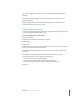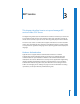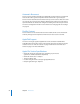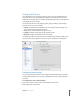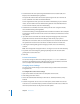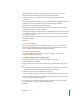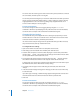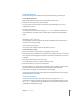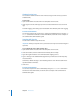Specifications
Chapter 3 AFP Service 57
Note: After you allow guest access for Apple file service in general, you can still
selectively enable or disable guest access for individual share points.
5 To allow clients to connect using secure AFP (using SSH), select “Enable secure
connections.”
6 To allow an administrator to log in using a user’s name with an administrator password
(and thereby experience the AFP service as the user would), select “Enable
administrator to masquerade as any registered user.”
7 To restrict the number of simultaneous client connections, click next to the number
field for clients or guests and type a number.
The maximum number of simultaneous users is limited by the type of license you have.
For example, if you have a 10-user license for your server, then a maximum of 10 users
can connect at one time.
The maximum number of guests cannot exceed the maximum number of total client
connections allowed.
8 Click Save.
From the Command Line
You can also change the AFP access settings using the serveradmin command in
Terminal or by modifying the AFP preferences file. For more information, see the file
services chapter of the command-line administration guide.
Changing Logging Settings
You use the Logging pane of the Apple File Service settings in Server Admin to
configure and manage service logs.
To configure Apple file service Logging settings:
1 Open Server Admin and select AFP in the Computers & Services list.
2 Click Settings, then click Logging.
3 To keep a record of users who connect to the server using AFP, select “Enable Access
log.”
4 To periodically close and save the active log and open a new one, select “Archive every
__ days” and type the number of days after which the log is archived.
5 Select the events that you want Apple file service to log.
An entry is added to the log each time a user performs one of the actions you select.
Consider available disk space when you choose the number of events to log. The more
events you choose, the larger the log file.
6 To specify how often the error log file contents are saved to an archive, select “Error
Log: Archive every __ days” and type the number of days.
7 Click Save.