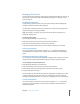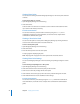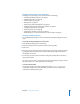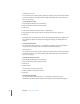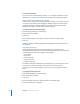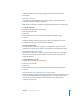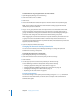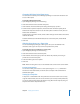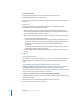Specifications
50 Chapter 2 Setting Up Share Points
To create a drop box:
1 Create the folder that will act as a drop box within an AFP share point.
2 Open Workgroup Manager and click Sharing.
3 Click Share Points and select the folder in the AFP share point that you want to use as a
drop box.
4 Click Access.
5 Set write only permissions using POSIX permissions or a combination of POSIX
permissions and Access Control Entries (ACEs).
• To create a drop box using standard permissions, set Write Only permissions for
Owner, Group, and Everyone. For more information on setting standard permissions,
see “Setting Standard Permissions” on page 34.
Note: For greater security, don’t allow access to everyone—assign None to Everyone.
• To create a drop box, add two types of ACEs:
• For those uses who should be able to only copy items into a drop box but not see
its contents, add ACEs that deny them Administration and Read permissions and
allow only “Create File (Write Data)” and “Create Folder (Append Data)”
permissions.
• For users who should have full control of the drop box, add ACEs to give them full
Administration, Read, and Write permissions.
For more information on setting ACL permissions, see “Setting ACL Permissions” on
page 34.
6 Click Save.
From the Command Line
You can also set up a drop box using the mkdir and chmod commands in Terminal. For
more information, see the file services chapter of the command-line administration
guide.
Using Workgroup Manager With Mac OS X Server v10.1.5
Workgroup Manager is available only on Mac OS X Server v10.2 or later. If you want to
use Workgroup Manager to edit account information on a computer running
Mac OS X Server v10.1.5, you must access that server remotely from a computer running
Mac OS X Server v10.2 or later and log in as a root user.
To log in to a remote server as a root user with Workgroup Manager:
1 In Workgroup Manager, choose the shared domain of interest from the domain pop-up
list below the toolbar.
Alternatively, you can choose View Directories from the Server menu.
2 Use a root user name and password to log in.