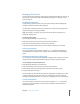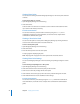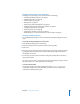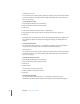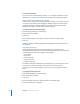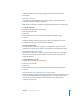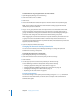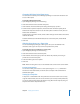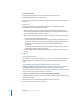Specifications
Chapter 2 Setting Up Share Points 49
Changing NFS Share Point Client Access
You can use the Protocols pane of Workgroup Manager to restrict the clients that can
access an NFS export.
To change authorized NFS clients:
1 Open Workgroup Manager and click Sharing.
2 Click Share Points and select the NFS share point.
3 Click Protocols and choose NFS Export Settings from the pop-up menu.
4 To limit clients to specific computers, choose Client and click Add to specify the IP
addresses of computers that can access the share point. To remove a client, select an
address and click Remove.
To limit clients to the entire subnet, choose Subnet and type the IP address and subnet
mask for the subnet.
To allow unlimited (and unauthenticated) access to the share point, choose World.
5 Click Save.
Allowing Guest Access to a Share Point
You can use Workgroup Manager to allow guest users (users not defined in the
directories used by your server) to connect to specific share points.
To change guest access privileges for a share point:
1 Open Workgroup Manager and click Sharing.
2 Click Share Points and select the share point.
3 Click Protocols and use the pop-up menu to choose the protocol you’re using to
provide access to the share point.
4 Select the “Allow guest access” option.
5 Click Save.
Note: Make sure that guest access is also enabled at the service level in Server Admin.
From the Command Line
You can also enable guest access to a share point using the sharing command in
Terminal. For more information, see the file services chapter of the command-line
administration guide.
Setting Up a Drop Box
A drop box is a shared folder with ACL permissions set so that certain users can only
copy files into the folder, but can’t see its contents. If you use only POSIX permissions,
you can set them to allow anyone the ability to copy files into the drop box, but give
only the owner of the drop box full access.