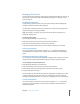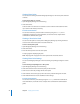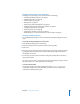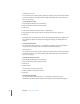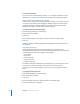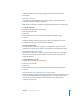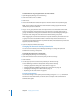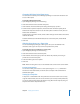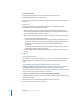Specifications
48 Chapter 2 Setting Up Share Points
To determine user or group permissions to a file or folder:
1 Open Workgroup Manager and click Sharing.
2 Click All and select a file or a folder.
3 Click Access.
4 Choose “Show Effective Permission Inspector” from the Action menu (bottom right).
Note: In the inspector, all permissions and inheritance settings appear dimmed to
indicate that you can’t edit them.
5 Drag a user or group from the Users & Groups drawer to the “File/Folder name” field.
To open the drawer, click Users & Groups. If you don’t see a recently created user or
group, click Refresh. To change the autorefresh interval, choose Workgroup Manager >
Preferences and change the value of the “Auto-refresh Sharing every” field.
After dragging the user from the drawer, the inspector shows the permissions the user
or group has to the selected file or folder. A selected entry means that the user or
group has the indicated permission (equivalent to allow). A deselected entry means the
opposite (equivalent to deny).
6 Close the inspector window when done.
Changing the Protocols Used by a Share Point
You can use the Protocols pane of Workgroup Manager to change the protocols
available for accessing a share point.
To change the protocols for a share point:
1 Open Workgroup Manager and click Sharing.
2 Click Share Points and select the share point you want to change.
3 Click Protocols.
4 Use the pop-up menu to choose the protocols you want to change.
See the following sections for descriptions of the protocol settings:
• “Changing Apple File Settings for a Share Point” on page 35
• “Changing Windows (SMB/CIFS) Settings for a Share Point” on page 36
• “Changing FTP Settings for a Share Point” on page 37
• “Exporting an NFS Share Point” on page 38
From the Command Line
You can also change a share point’s protocol settings using the sharing command in
Terminal. For more information, see the file services chapter of the command-line
administration guide.