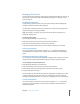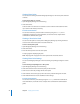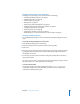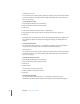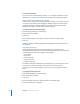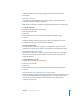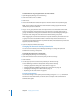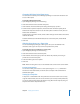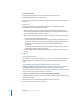Specifications
Chapter 2 Setting Up Share Points 47
Workgroup Manager automatically propagates the selected permissions to all
descendants.
Removing a File’s ACL
To remove a file’s inherited access control entries (ACEs), use the “Remove access
control list” command in Workgroup Manager.
Note: Because a file’s ACEs are always inherited, they appear dimmed in the file’s ACL.
To remove a file’s ACL:
1 Open Workgroup Manager and click Sharing.
2 Click All and select the file.
3 Click Access.
4 Choose “Remove access control list” from the Action menu (bottom right).
5 Click Save.
Workgroup Manager automatically removes all ACEs from the file’s ACL. The only
permissions that now apply are the standard permissions.
From the Command Line
You can also remove a file’s ACL using the chmod command in Terminal. For more
information, see the file services chapter of the command-line administration guide.
Applying ACL Inheritance to a File
If you removed a file’s access control list (ACL) and want to restore it, use the “Apply
inheritance to selected file” command in the Access pane of the Sharing pane of
Workgroup Manager.
To apply inheritance to a file:
1 Open Workgroup Manager and click Sharing.
2 Click All and select the file.
3 Click Access.
4 Choose “Apply inheritance to selected file” from the Action menu (bottom right).
5 Click Save.
Determining User or Group Permissions to a File or Folder
Workgroup Manager provides a handy tool, the Effective Permission Inspector, that you
can use to instantly determine the permissions that a user or a group has to a file or
folder. Finding out these permissions without this tool can be tricky and time-
consuming in some cases.