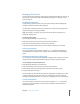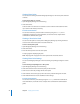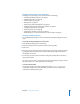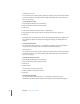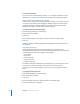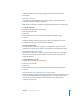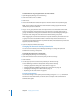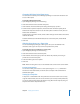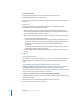Specifications
46 Chapter 2 Setting Up Share Points
From the Command Line
You can also remove inherited ACEs using the chmod command in Terminal. For more
information, see the file services chapter of the command-line administration guide.
Making a Folder’s Inherited ACE Entries Explicit
Inherited access control entries (ACEs) appear dimmed in the Access Control List in the
Access pane of the Sharing pane of Workgroup Manager and you can’t edit them. To
modify these ACEs for a particular folder, first make them explicit using the “Make
inherited entries explicit” command. Then you can edit them.
To make a folder’s inherited ACEs explicit:
1 Open Workgroup Manager and click Sharing.
2 Click All and select the folder.
3 Click Access.
4 Choose “Make inherited entries explicit” from the Action menu (bottom right).
5 Click Save.
Workgroup Manager automatically makes the inherited ACEs no longer dim. Now you
can edit them.
Propagating Permissions
Workgroup Manager allows you specify what permissions to propagate to all
descendant files and folders. In the case of standard permissions, you can specify which
of the following information to propagate to descendants:
• Owner name
• Group name
• Owner permissions
• Group permissions
• Everyone permissions
The ability to select which information to propagate gives you more fine-grain control
over who can access files and folders. In the case of access control list (ACL)
permissions, you can only propagate the entire ACL. You can’t propagate individual
ACEs.
To propagate folder permissions:
1 Open Workgroup Manager and click Sharing.
2 Click All and select the folder.
3 Click Access.
4 Choose “Propagate permissions” from the Action menu (bottom right).
5 Select the permissions to propagate.