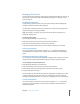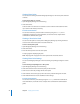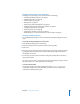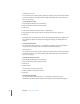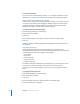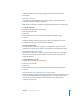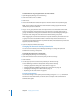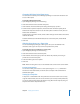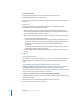Specifications
Chapter 2 Setting Up Share Points 45
Editing ACEs
If you need change the settings of an access control entry (ACE) to allow or restrict
what a user or group can do in a share point, use the “Edit selected item” button in the
Access pane of the Sharing pane in Workgroup Manager.
To edit an ACE:
1 Open Workgroup Manager and click Sharing.
2 Click Share Points and select the share point.
3 Click Access.
4 Select the entry.
5 Click the “Edit selected item button” (button with a pencil icon below the list).
6 Select the permissions type from the pop-up menu.
7 Select permissions in the Permissions list.
8 Click OK.
9 Click Save.
You can also edit an ACE’s Type and Permission fields by clicking the field and selecting
an option from the pop-up menu. The Permission field provides five options:
• Full Control—Selects all 17 permissions
• Read and Write—Selects only the Read and Write permissions
• Read—Selects only the Read permissions
• Write—Selects only the Write permissions
• Custom—Lets you specify the permissions you want to select (this is the equivalent
of clicking the “Edit selected item button”)
For more information about permissions and permission types, see “Access Control
Entries” on page 21.
Removing a Folder’s Inherited ACEs
If you don’t want to apply inherited access control entries (ACEs) to a folder or a file,
you can remove these entries using the “Remove inherited entries” command.
To remove a folder’s inherited ACEs:
1 Open Workgroup Manager and click Sharing.
2 Click All and select the file or folder.
3 Click Access.
4 Choose “Remove inherited entries” from the Action menu (bottom right).
5 Click Save.
Workgroup Manager automatically removes the inherited ACEs.
Note: Inherited ACEs appear dimmed unless you chose to make them explicit, as
described in “Making a Folder’s Inherited ACE Entries Explicit” on page 46.