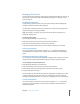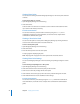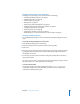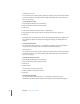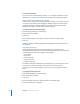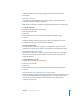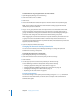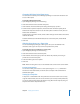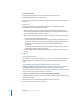Specifications
44 Chapter 2 Setting Up Share Points
Adding ACEs to ACLs
You control access to a share point by adding or removing access control entries (ACEs)
to the share point’s access control list (ACL). Each ACE defines the access permissions
for a user or a group.
To add an ACE to an ACL:
1 Open Workgroup Manager and click Sharing.
2 Click Share Points and select the share point.
3 Click Access.
4 Click Users & Groups to open the Users & Groups drawer.
5 Drag groups and users in the order you want them in the Access Control List.
6 Click Save.
By default, each new ACE gives the user or group full read permissions. In addition, the
four inheritance options are selected. To change ACE settings, see “Editing ACEs” on
page 45.
From the Command Line
You can also add ACEs using the chmod command in Terminal. For more information,
see the file services chapter of the command-line administration guide.
Removing ACEs
You control access to a share point by adding or removing access control entries (ACEs)
to the share point’s access control list (ACL). Each ACE defines the access permissions
for a user or a group.
To delete an ACE from an ACL:
1 Open Workgroup Manager and click Sharing.
2 Click Share Points and select the share point.
3 Click Access.
4 Select the ACE.
You can select only one ACE at a time.
5 Click the “Remove selected item” button.
6 Click Save.
From the Command Line
You can also remove ACEs using the
chmod command in Terminal. For more
information, see the file services chapter of the command-line administration guide.