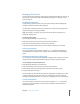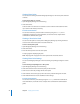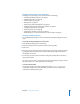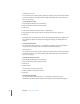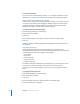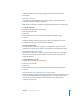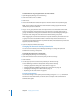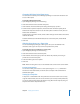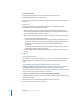Specifications
Chapter 2 Setting Up Share Points 43
Managing Share Point Access Privileges
Managing access privileges to share points involves the following:
• “Changing Standard Permissions” on page 43
• “Adding ACEs to ACLs” on page 44
• “Removing ACEs” on page 44
• “Editing ACEs” on page 45
• “Removing a Folder’s Inherited ACEs” on page 45
• “Making a Folder’s Inherited ACE Entries Explicit” on page 46
• “Propagating Permissions” on page 46
• “Removing a File’s ACL” on page 47
• “Applying ACL Inheritance to a File” on page 47
• “Determining User or Group Permissions to a File or Folder” on page 47
Changing Standard Permissions
You use Workgroup Manager to view and change the standard privileges for a share
point.
To change standard privileges for a share point:
1 Open Workgroup Manager and click Sharing.
2 Click Share Points and select the share point you want to update.
3 Click Access.
4 Change the owner and group of the shared item by typing names into those fields or
by dragging names from the Users & Groups drawer. You can open the drawer by
clicking “Users & Groups.”
5 Use the pop-up menus next to the fields to change the permissions for the Owner,
Group, and Everyone.
Everyone is any user who is not the owner and does not belong to the group but can
log in to the file server: other registered users and guests.
From the Command Line
You can also change a share point’s privileges using the chmod, chgrp, and chown
commands in Terminal. For more information, see the file services chapter of the
command-line administration guide.