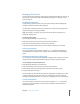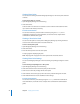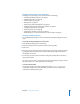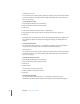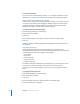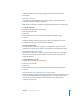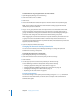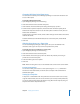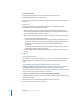Specifications
42 Chapter 2 Setting Up Share Points
Viewing Share Points
You can use the Sharing module of Workgroup Manager to view share points and their
contents.
To view share points on a server:
1 Open Workgroup Manager and click Sharing.
2 Click Share Points.
Select an item in the list to see its contents. Use the scroll bar at the bottom to move
up or down in the directory hierarchy.
From the Command Line
You can also view share points and their contents by using the sharing and ls
commands in Terminal. For more information, see the file services chapter of the
command-line administration guide.
Viewing a Share Point’s Path
You can view the path to a share point in Workgroup Manager by moving the mouse
over the name of the share point in the Share Points list.
To view a share point’s path:
1 Open Workgroup Manager and click Sharing.
2 Click Share Points.
3 Move the mouse pointer over the share point.
A help tag appears displaying the path.
Note: Help tags will only appear over share point names in the first column.
Viewing Share Point Settings
You can use Workgroup Manager to view the sharing and privilege settings for a share
point.
To view sharing and privileges for a share point:
1 Open Workgroup Manager and click Sharing.
2 Click Share Points and select the share point you want to view.
3 Click Access to view the privileges for the share point.
4 Click Protocols and use the pop-up menu to see the protocol settings for the item.
5 Click Network Mount to see the automatic mount settings.
From the Command Line
You can also view share point settings using the sharing command in Terminal. For
more information, see the file services chapter of the command-line administration
guide.