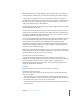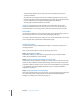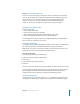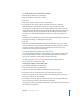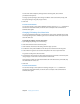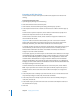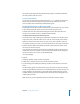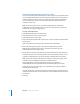Specifications
38 Chapter 2 Setting Up Share Points
Exporting an NFS Share Point
You can use NFS to export share points to UNIX clients. (Export is the NFS term for
sharing.)
To export an NFS share point:
1 Open Workgroup Manager and click Sharing.
2 Click Share Points and select the share point.
3 Click Protocols and choose NFS Export Settings from the pop-up menu.
4 Select “Export this item and its contents to” and choose an audience from the pop-up
menu.
To limit clients to specific computers, choose “Client” and click Add to specify the IP
addresses of computers that can access the share point.
To limit clients to the entire subnet, choose “Subnet” and type the IP address and
subnet mask for the subnet.
Important: Make sure that the subnet address you enter is the actual IP network
address that corresponds to the subnet mask you chose (not just one of the client
addresses). Otherwise, your clients will be unable to access the share point.
A network calculator can help you select the subnet address and mask for the range of
client addresses you want to serve, and you should use one to validate your final
address/mask combination. Calculators are available on the Web; use Sherlock or
Google to search for “subnet calculator.”
For example, suppose you want to export to clients that have IP addresses in the range
192.168.100.50 through 192.168.100.120. Using a subnet calculator, you can discover that
the mask 255.255.255.128 applied to any address in this range defines a subnet with
network address 192.168.100.0 and a range of usable IP addresses from 192.168.100.1
through 192.168.100.126, which includes the desired client addresses. So, in Workgroup
Manager you enter subnet address 192.168.100.0 and subnet mask 255.255.255.128 in the
NFS Export Settings for the share point.
To allow unlimited (and unauthenticated) access to the share point, choose “World.”
Note: If you export more than one NFS share point to “World,” only the last export is
available to clients. Don’t create more than one NFS world export on a single server
volume.
5 Select “Map Root user to nobody” if you want the root user on a remote client to have
only minimal privileges to read, write, and execute commands.
6 Select “Map All users to nobody” if you want all users to have minimal privileges to
read, write, and execute.
7 Select “Read-only” if you don’t want client users to be able to modify the contents of
the shared item in any way.
8 Click Save.