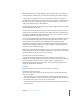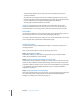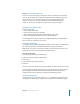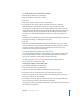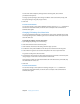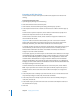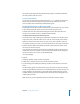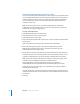Specifications
36 Chapter 2 Setting Up Share Points
7 If using only POSIX permissions, choose a default permissions option for new files and
folders.
To have new or copied items keep their original privileges while inheriting the user and
group ID of the user who creates or copies them, select “Use Standard POSIX behavior.”
To have new or copied items adopt the privileges of the enclosing folder, select “Inherit
permissions from parent.”
Note: Don’t select the “Inherit permissions” option for share points that contain home
directories.
8 Click Save.
From the Command Line
You can also change AFP settings for a share point using the sharing command in
Terminal. For more information, see the file services chapter of the command-line
administration guide.
Changing Windows (SMB/CIFS) Settings for a Share Point
You can use Workgroup Manager to set whether a share point is available via SMB/CIFS
and to change settings such as the share point name that SMB/CIFS clients see,
whether guest access is allowed, whether opportunistic locking is allowed, and the
default privileges for new items. For more information about opportunistic locking, see
the chapter on administering Windows users, groups, computers, and share points in
the Windows services administration guide.
To change the settings of an SMB/CIFS share point:
1 Open Workgroup Manager and click Sharing.
2 Click Share Points and select the share point.
3 Click Protocols (on the right) and choose Windows File Settings from the pop-up menu.
4 To provide SMB/CIFS access to the share point, select “Share this item using SMB/CIFS.”
5 To allow unregistered users access to the share point, select “Allow SMB/CIFS guest
access.”
For greater security, don’t select this item.
6 To change the name that clients see when they browse for and connect to the share
point using SMB/CIFS, type a new name in the “Custom SMB/CIFS name” field.
Changing the custom SMB/CIFS name doesn’t affect the name of the share point itself,
only the name that SMB/CIFS clients see.
7 To allow clients to use opportunistic file locking, select “Enable oplock.”
To have clients use standard locks on server files, select “Enable strict locking.”
8 If using only POSIX permissions, choose a method for assigning default access
privileges for new files and folders in the share point.